Interfaccia Agente
Panoramica
Una volta che l'utente finale ha installato il TSplus Remote Support Client e ha accettato di consentire la connessione, l'agente di supporto può connettersi a questa sessione di supporto remoto dal suo Console Web dell'Agente
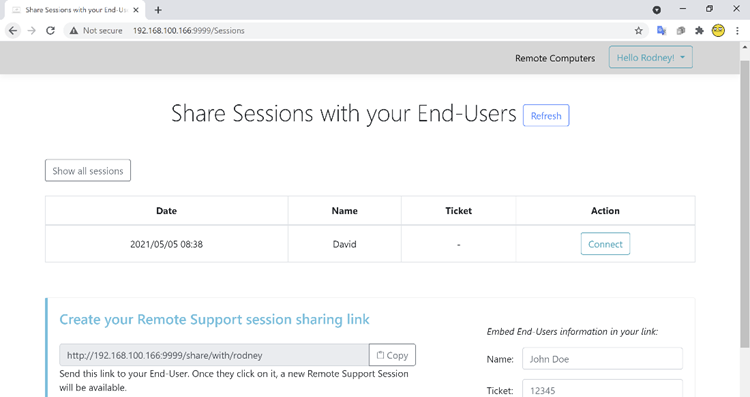
Schermata di connessione dell'agente
Dopo aver cliccato sul pulsante 'Connetti', il client TSplus Remote Support verrà eseguito.
L'agente di supporto è ora connesso alla sessione desktop dell'utente finale.
L'Agente può prendere il controllo e risolvere i problemi in modo indipendente o collaborativo: più Agenti possono connettersi allo stesso Computer Remoto.
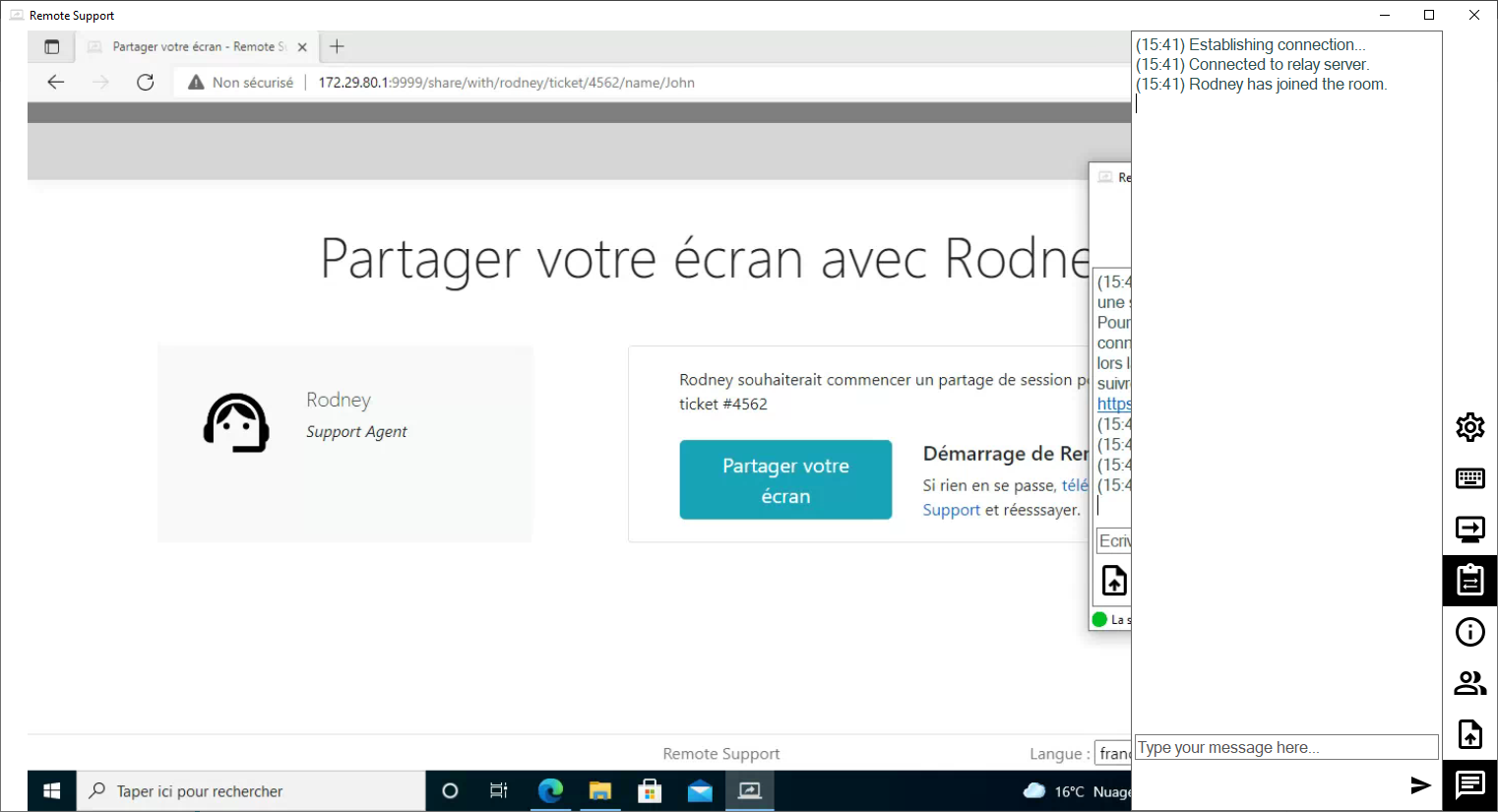
Agent Chat Box
La Chat Box dell'Agente è più di un semplice modo per comunicare con l'Utente Finale.
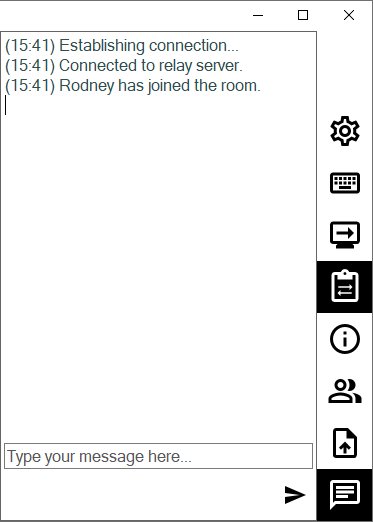
Contiene informazioni e funzionalità vitali di cui ha bisogno l'agente di supporto, elencate di seguito dall'alto verso il basso:
Impostazioni
Dare all'agente di supporto la possibilità di cambiare impostazioni come la lingua attuale del client di Remote Support.

Invia comando
Abilita l'agente di supporto a inviare il comando da tastiera ctrl+alt+del o avviare Gestione attività sul computer remoto.

Cambia Monitor Visualizzato
Scorre tra i display disponibili se il Computer Remoto utilizza una configurazione multi-monitor.

Abilita/Disabilita la sincronizzazione degli appunti
Controlla la capacità dell'Agente Remoto di abilitare o disabilitare la funzionalità degli appunti tra l'Agente e i PC degli Utenti Finali.

Informazioni sul computer remoto
Visualizza i dati del sistema operativo, dell'hardware e dell'account utente dal PC remoto, come configurato in Impostazioni avanzate dell'amministratore

Partecipanti
Mostra l'elenco dei partecipanti della sessione corrente.

Carica file
Consente all'agente di supporto di spostare file dal proprio ambiente di supporto al PC remoto per la risoluzione dei problemi o le riparazioni.

Mostra chat
Riporta la Chat Box nella finestra principale della chat.
