Portale delle Applicazioni Web
Il portale dell'applicazione web di Terminal Service Plus offre una soluzione unica e flessibile che può semplificare il deployment delle applicazioni e la gestione del ciclo di vita per ridurre i costi IT. Gestendo centralmente e fornendo via web applicazioni on-demand, l'IT può migliorare il tasso di successo del deployment delle applicazioni fornendo gestione basata sui ruoli, controllo delle applicazioni, sicurezza e supporto agli utenti.
Terminal Service Plus Web Application Portal virtualizza e trasforma le app e i desktop Windows in un servizio sicuro on-demand.
Con il Portale delle Applicazioni Web, sarai in grado di pubblicare applicazioni Microsoft Windows (applicazioni aziendali, applicazioni Office…) sul web.
Come in Citrix, i tuoi utenti possono accedere alle loro applicazioni direttamente da Internet, semplicemente cliccando sull'icona dell'applicazione nella pagina web del Portale, direttamente all'interno del proprio browser Internet.
Gestire le tue applicazioni web
La funzionalità del Portale dell'Applicazione Web è completamente integrato in Terminal Service Plus. Significa che tutte le applicazioni pubblicate dalla funzione di pubblicazione delle applicazioni di Terminal Service Plus possono essere utilizzate nel Portale delle Applicazioni Web.
Se desideri saperne di più su questo processo di pubblicazione, sentiti libero di leggere la nostra documentazione su Pubblicazione delle applicazioni e Assegnazione di applicazioni a utenti o gruppi .
Progettazione del tuo Portale per Applicazioni Web
Nel Tool di Amministrazione, apri la scheda “Web” e fai clic sulla piastrella “Personalizzazione del Portale Web” e vai alla piastrella “Portale Applicazioni”.

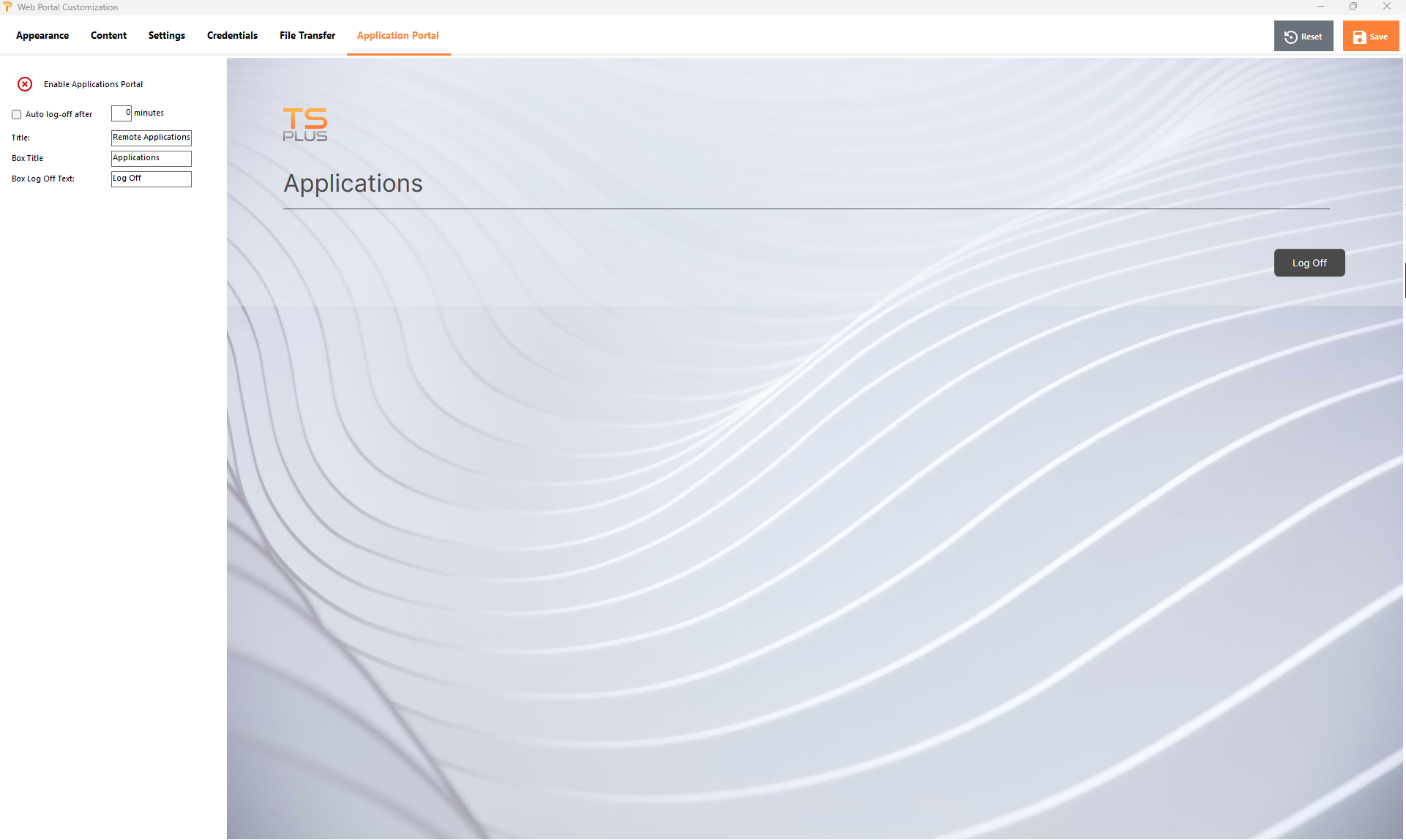 Per generare una pagina di accesso web con la funzionalità Portale delle Applicazioni Web attivata,
controlla la casella "Abilita il Portale delle Applicazioni".
Puoi personalizzare la tua pagina di accesso web a tuo piacimento, quindi fai clic su "Salva" per pubblicare questa nuova pagina di accesso web.
Per generare una pagina di accesso web con la funzionalità Portale delle Applicazioni Web attivata,
controlla la casella "Abilita il Portale delle Applicazioni".
Puoi personalizzare la tua pagina di accesso web a tuo piacimento, quindi fai clic su "Salva" per pubblicare questa nuova pagina di accesso web.
Nota: Puoi cambiare i colori della casella e del bordo della casella solo per i temi Classici che possono essere modificati su Scheda Aspetto .
Utilizzando il Portale delle Applicazioni Web
In questo esempio abbiamo pubblicato la nuova pagina di accesso web con il nome predefinito "index".
Per accedervi, apri un browser web e vai su http://your_server_name/ (in questo esempio utilizziamo http://localhost , direttamente dal server stesso).
La prima pagina web visualizzata è la pagina di accesso standard di Terminal Service Plus:
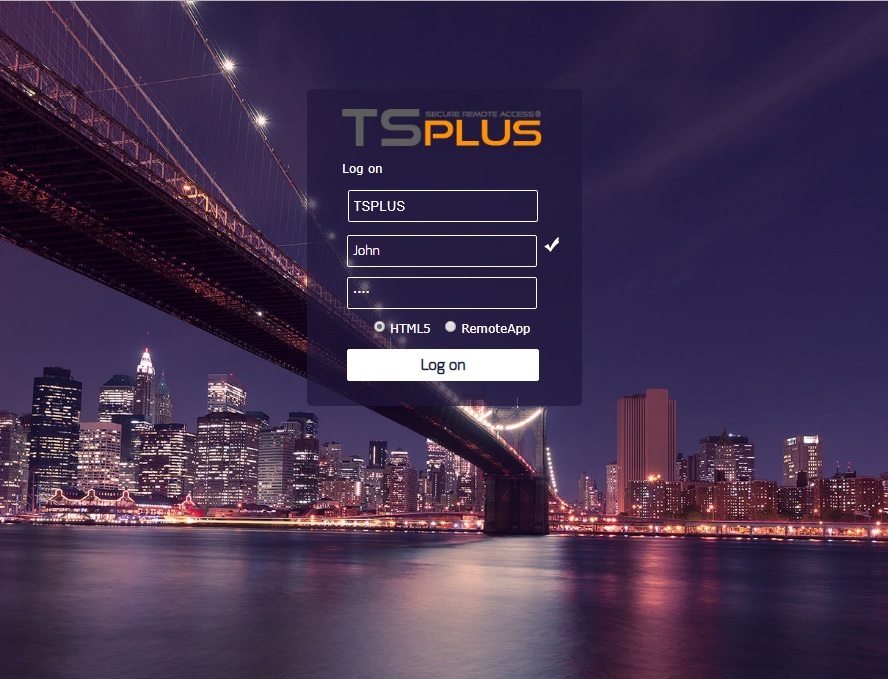 Una volta effettuato il login, viene visualizzata una nuova pagina web, questo è il Portale delle Applicazioni Web:
Una volta effettuato il login, viene visualizzata una nuova pagina web, questo è il Portale delle Applicazioni Web:
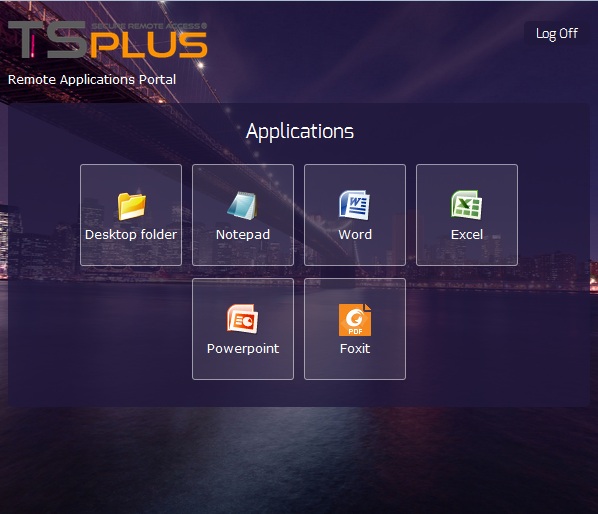
Come puoi vedere, l'utente ottiene un'icona per ogni applicazione pubblicata a cui ha accesso. L'utente può ora fare clic su una o più icone per aprire remotamente l'applicazione corrispondente in una nuova scheda.
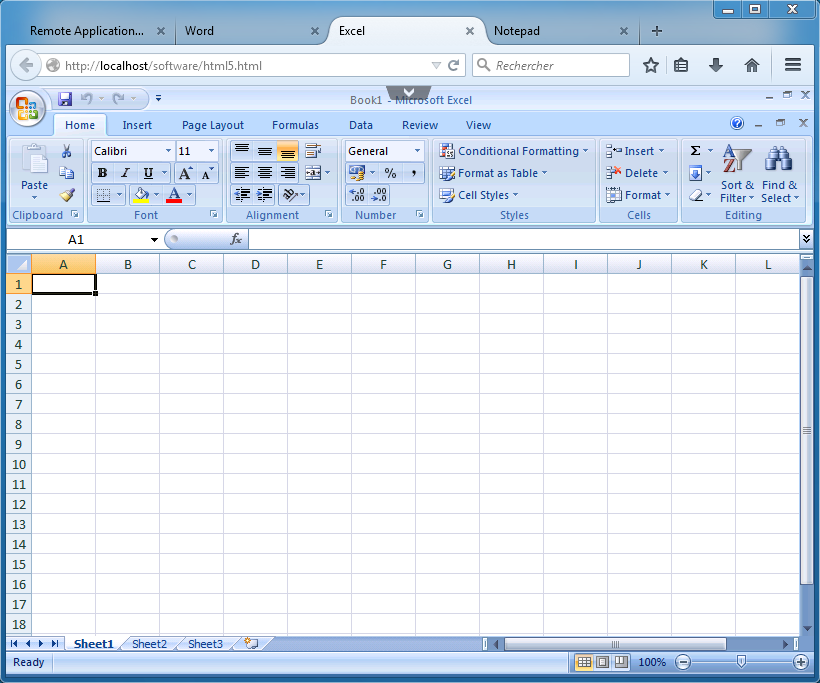 Se desideri utilizzare solo il portale dell'applicazione senza aprire una sessione di Windows, barra delle applicazioni remota, pannello flottante,…, devi deselezionare tutte le caselle associate al profilo utente.
Se desideri utilizzare solo il portale dell'applicazione senza aprire una sessione di Windows, barra delle applicazioni remota, pannello flottante,…, devi deselezionare tutte le caselle associate al profilo utente.
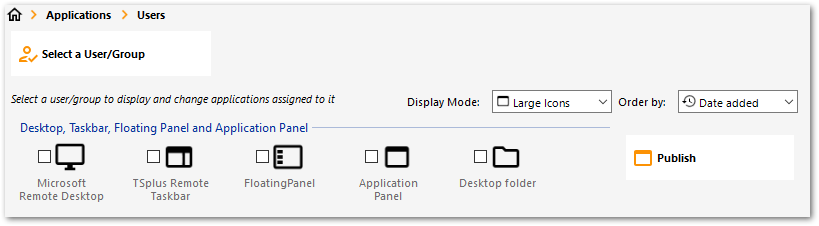 ### Blocco Web
### Blocco Web
Dal rilascio di TSplus 11.40, gli attacchi di forza bruta sul Portale Web sono ora bloccati quando gli utenti inseriscono credenziali errate. Dopo 10 tentativi in un periodo di 15 minuti, il Portale Web impedirà all'utente di accedere per 30 minuti (personalizzabile su Advanced - Scheda di blocco dell'AdminTool ) :
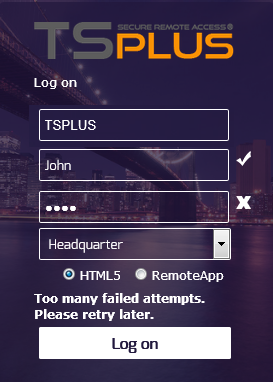
Queste sono le impostazioni predefinite che possono essere personalizzate nel file hb.exe.config situato nella cartella TSplus: TSplus\Clients\www\cgi-bin\hb.exe.config nel paragrafo "appSettings".
Puoi controllare tutte le connessioni bloccate e i registri degli utenti nella funzione di Blocco di TSplus:
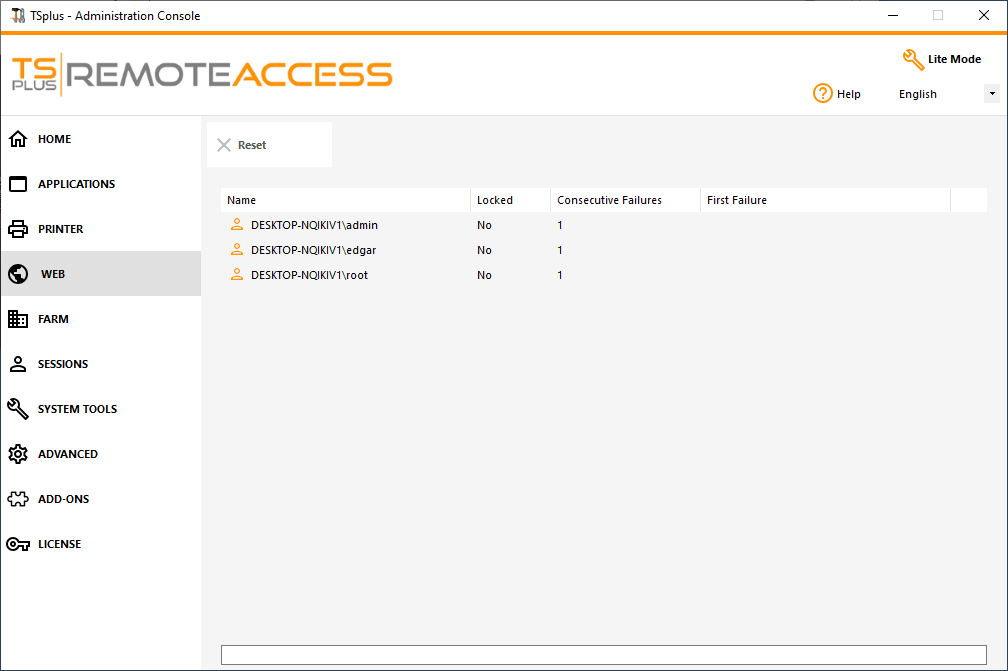
Questa funzionalità è visibile e attivo dopo la prima connessione al Portale Web.
Note Importanti
-
La funzionalità del Portale delle Applicazioni Web è compatibile con Configurazione di Farm / Gateway e supporta anche bilanciamento del carico .
-
In una configurazione Farm / Gateway, le applicazioni devono essere pubblicate e assegnate su ogni server della farm al momento.
-
In termini di licenza di Terminal Service Plus, un utente può aprire diverse applicazioni contemporaneamente senza contare per più di 1 utente.