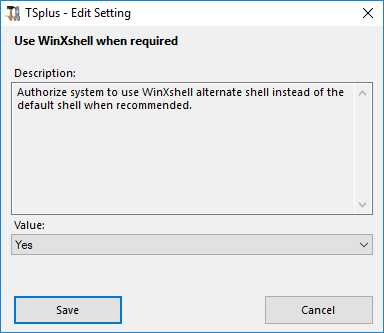Funzionalità Avanzate - Sessione
Panoramica
Questa sezione della scheda Avanzate consente di configurare i diritti degli utenti e gli aspetti delle loro sessioni.
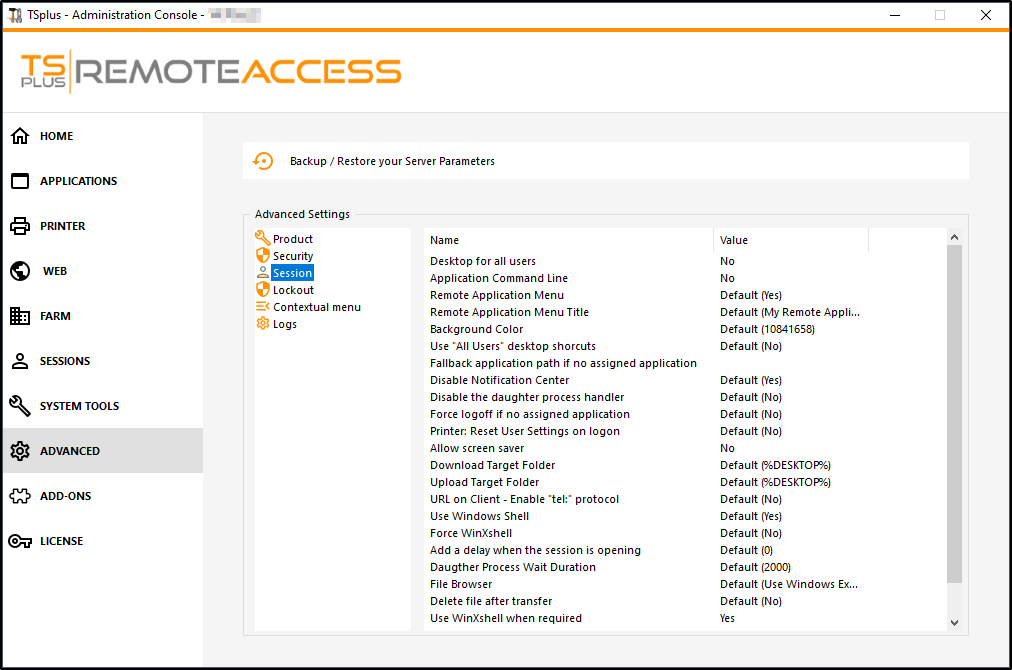 ### Desktop per tutti gli utenti
### Desktop per tutti gli utenti
Abilita un Desktop completo per tutti gli utenti selezionando il valore "Sì" in questa finestra, quindi fai clic su salva:
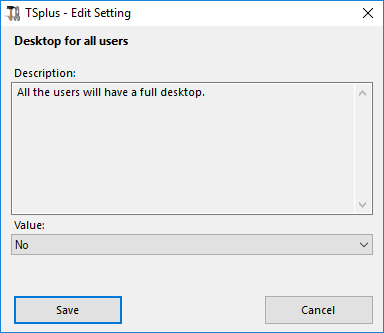 ### Comando della riga di applicazione
### Comando della riga di applicazione
La riga di comando dell'applicazione può essere specificata dal lato client. Questa funzione è abilitata per impostazione predefinita. Se desideri disabilitarla, seleziona il valore "No" in questa finestra, quindi fai clic su salva:
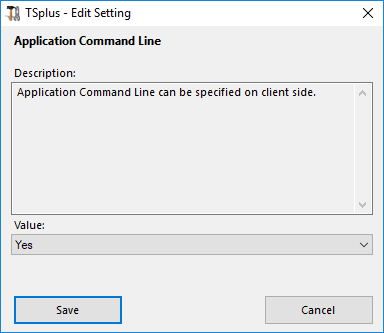 ### Menu Applicazione Remota
### Menu Applicazione Remota
Il menu delle applicazioni remote verrà aggiunto al PC dell'utente. Questa funzione è abilitata per impostazione predefinita. Se desideri disabilitarla, seleziona il valore "No" in questa finestra, quindi fai clic su salva:
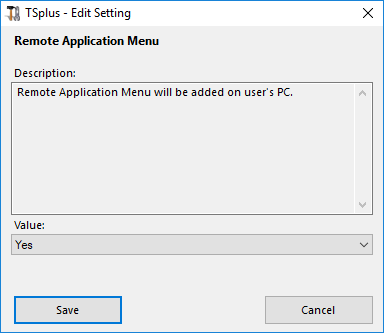 ### Titolo del Menu Applicazione Remota
### Titolo del Menu Applicazione Remota
Puoi modificare il titolo del Menu Applicazioni Remote. Quello predefinito è "Le mie Applicazioni Remote". Se desideri modificarlo, inserisci il titolo desiderato, quindi fai clic su salva:
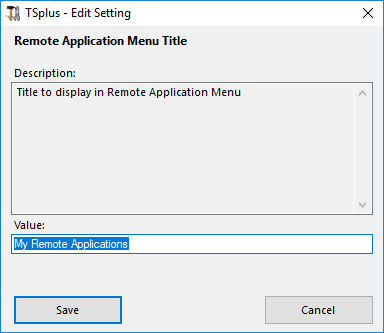 ### Colore di sfondo
### Colore di sfondo
Personalizza il colore di sfondo delle sessioni utente utilizzando un codice COLORREF (ad esempio, quello predefinito è: 10841658).
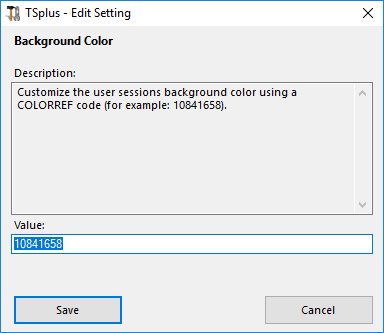 ### Usa le scorciatoie desktop "Tutti gli utenti"
### Usa le scorciatoie desktop "Tutti gli utenti"
Copiare le scorciatoie esistenti nel desktop condiviso di Windows nella barra delle applicazioni e nel pannello flottante. Abilitare questa funzione selezionando il valore "Sì" in questa finestra, quindi fare clic su salva:
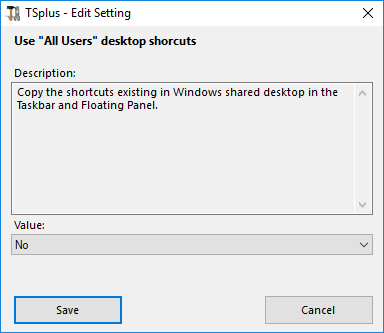 ### Percorso dell'applicazione di fallback se non è stata assegnata alcuna applicazione
### Percorso dell'applicazione di fallback se non è stata assegnata alcuna applicazione
Esegui questa applicazione se nessuna applicazione è assegnata all'utente quando accede. Non c'è valore predefinito. Abilita questa funzione inserendo un valore "Sì" in questa finestra, quindi fai clic su salva:
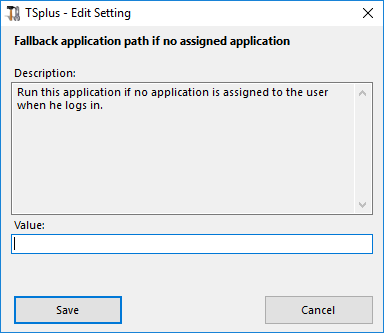 ### Disabilita il gestore del processo figlio
### Disabilita il gestore del processo figlio
Salta la ricerca del processo figlio durante il lancio delle applicazioni. Ciò causerà un disconnessione prematura se un'applicazione pubblicata utilizza un processo figlio. Questa funzione è disabilitata per impostazione predefinita. Abilita questa funzione selezionando il valore "Sì" in questa finestra, quindi fai clic su salva:
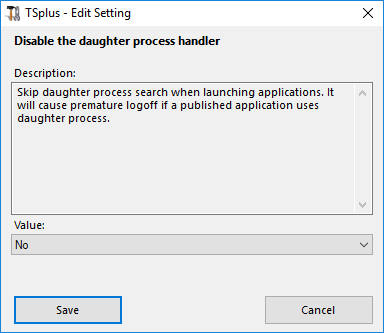 ### Forza disconnessione se non ci sono applicazioni assegnate
### Forza disconnessione se non ci sono applicazioni assegnate
L'utente verrà disconnesso automaticamente se non ha alcuna applicazione assegnata. Questa funzione è disabilitata per impostazione predefinita. Abilita questa funzione selezionando il valore "Sì" in questa finestra, quindi fai clic su salva:
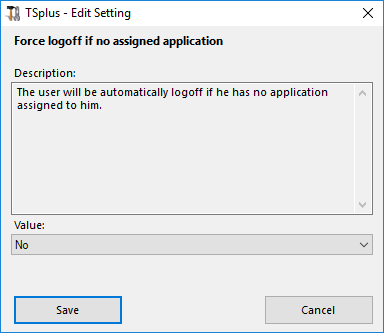 ### Consenti salvaschermo
### Consenti salvaschermo
Questa funzione è disabilitata per impostazione predefinita. Abilita il salvaschermo di Windows selezionando il valore "Sì" in questa finestra, quindi fai clic su salva:
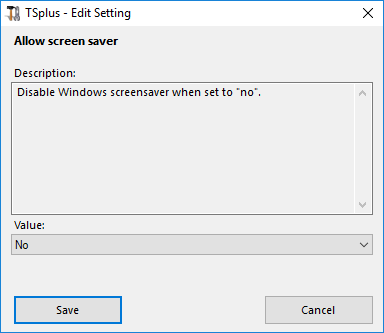 ### Scarica la cartella di destinazione
### Scarica la cartella di destinazione
I file scaricati verranno messi sul Desktop per impostazione predefinita. Se desideri modificarlo, inserisci il percorso della cartella di download desiderata, quindi fai clic su salva:
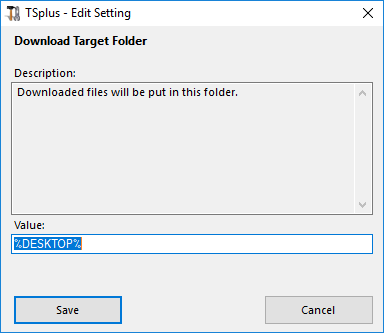 ### Carica la cartella di destinazione
### Carica la cartella di destinazione
I file caricati verranno messi in questa cartella. Se desideri modificarla, inserisci il percorso della cartella di caricamento desiderata, quindi fai clic su salva:
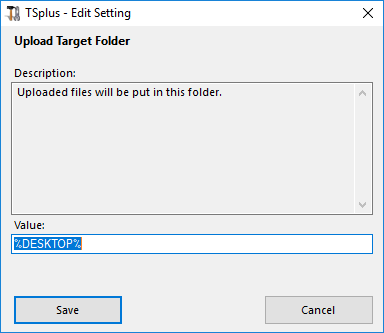 ### Usa Windows Shell
### Usa Windows Shell
Definisci Windows Shell come shell predefinita. Questa funzione è abilitata per impostazione predefinita. Se desideri disabilitarla, seleziona il valore "No" in questa finestra, quindi fai clic su salva:
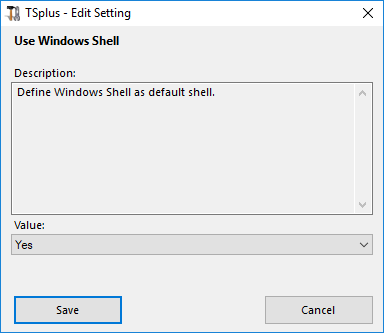 ### Forza WinXshell
### Forza WinXshell
Questa funzione è disabilitata per impostazione predefinita. Forza WinXshell come shell alternativa invece della shell predefinita selezionando il valore "Sì" in questa finestra, quindi fai clic su salva:
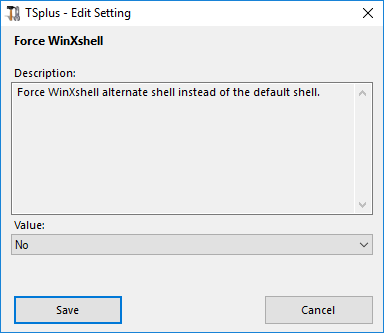 ### Aggiungi un ritardo quando la sessione si apre
### Aggiungi un ritardo quando la sessione si apre
Aggiungi ulteriore tempo di attesa al login della sessione utente per inizializzare tutto. Il valore predefinito è 0. Se desideri modificarlo, inserisci il valore desiderato (in secondi), quindi fai clic su salva:
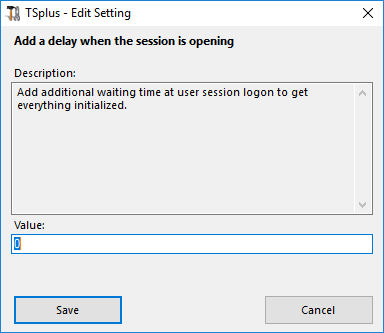 ### Durata di attesa del processo figlio
### Durata di attesa del processo figlio
Tempo di attesa (in millisecondi) prima di cercare un processo figlio durante l'avvio delle applicazioni.
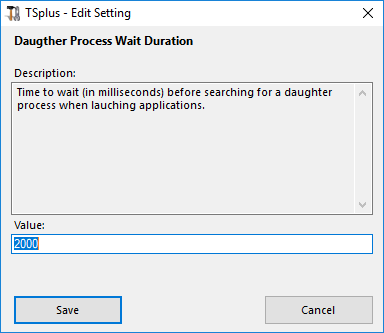 ### Esplora file
### Esplora file
L'applicazione selezionata verrà visualizzata all'utente per la selezione dei file. Il browser predefinito è Esplora file di Windows. Puoi utilizzare il browser di file TSplus selezionandolo, quindi fai clic su salva:
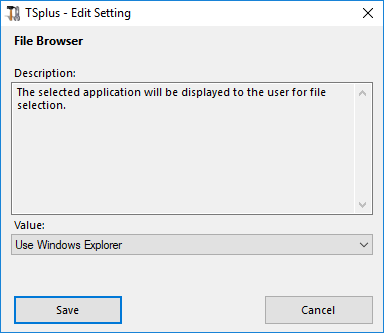 ### Usa WinXshell quando necessario
### Usa WinXshell quando necessario
Autorizza il sistema a utilizzare WinXshell come shell alternativa invece della shell predefinita quando consigliato. Questa funzione è abilitata per impostazione predefinita. Se desideri disabilitarla, seleziona il valore "No" in questa finestra, quindi fai clic su salva: