Active Directory Single Sign-On
Per abilitare l'autenticazione SSO di Windows per i client generati:
Aggiorna TSplus Remote Access all'ultima versione su un server unito al dominio.
Genera un cliente dal Generatore di Clienti, selezionando la casella "Abilita Single Sign-On (SSO)" nella scheda "Sicurezza".
Collegati da una macchina unita al dominio utilizzando il client generato.
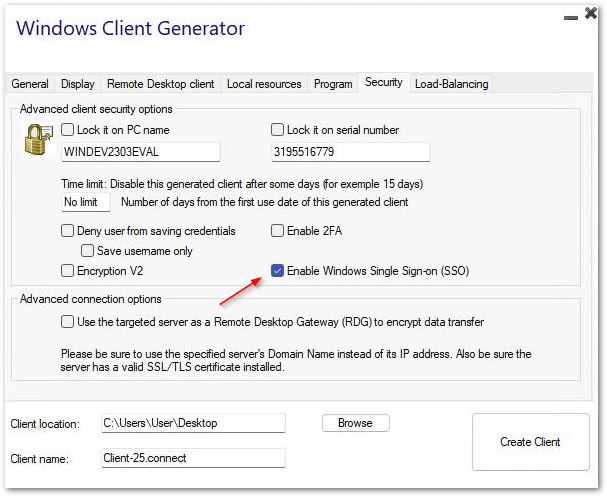
Configurazione della Group Policy per il Single Sign-On (SSO) di Windows tramite il Client Desktop Remoto
Dal controller di dominio:
- Apri la Console di gestione dei criteri di gruppo.
- Fai clic con il tasto destro sull'Unità Organizzativa (OU) in cui dovrebbe essere applicato l'Oggetto Criteri di Gruppo (GPO) e seleziona "Crea un GPO in questo dominio e collegalo qui...".
- Nomina il GPO (ad es., SSO_RDS_MY_SERVER) e fai clic su "OK".
- Fai clic con il tasto destro sulla politica creata e seleziona "Modifica".
- Naviga alla seguente posizione: “Configurazione computer / Criteri / Modelli amministrativi / Sistema / Delegazione credenziali.”
- Fai doppio clic su "Consenti delegare le credenziali predefinite" per aprire le impostazioni.
- Abilita l'impostazione e fai clic su "Mostra..."
- Nel campo Valore, inserisci il server(i) nel formato TERMSRV/nome_dominio_completo_del_server e fai clic su "OK".
- Clicca su "Applica" e "OK" per chiudere la finestra. Dalla macchina client:
- Aggiorna le politiche di gruppo eseguendo il seguente comando come amministratore: gpupdate /force.