Stampa con la funzionalità di mappatura della stampante RDP standard
Questo è comunemente usato dagli utenti di Remote Desktop ed è equivalente a ciò che avresti con i Microsoft Terminal Services. Se prevedi di utilizzare stampanti esotiche, assicurati di selezionare la casella per le stampanti nella scheda delle risorse locali del generatore di client. Vedi il video tutorial da stampare con la funzionalità di mappatura della stampante RDP standard.
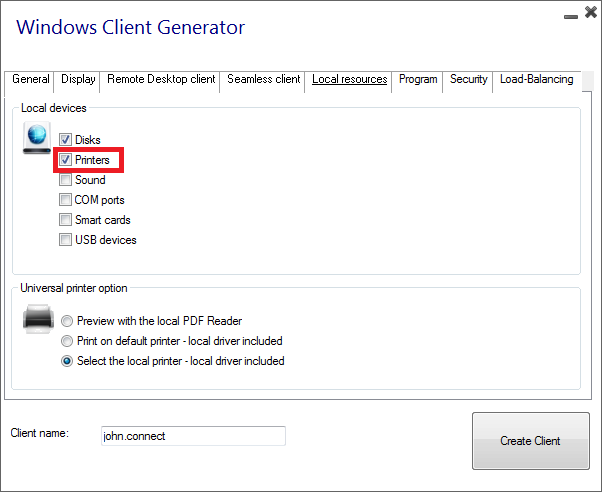 La maggior parte delle volte sarà necessario installare la stessa versione dei driver della stampante sia sul client che sul server affinché funzioni correttamente. Ciò significa che se il tuo server è Windows 2008 64 bit e i tuoi computer client eseguono Windows XP 32 bit, dovrai installare i driver della stampante XP a 32 bit sul server. Fai clic sul menu Start, quindi su Dispositivi e stampanti. Fai clic su qualsiasi stampante per visualizzare il pulsante Proprietà del server di stampa nella parte superiore della finestra.
La maggior parte delle volte sarà necessario installare la stessa versione dei driver della stampante sia sul client che sul server affinché funzioni correttamente. Ciò significa che se il tuo server è Windows 2008 64 bit e i tuoi computer client eseguono Windows XP 32 bit, dovrai installare i driver della stampante XP a 32 bit sul server. Fai clic sul menu Start, quindi su Dispositivi e stampanti. Fai clic su qualsiasi stampante per visualizzare il pulsante Proprietà del server di stampa nella parte superiore della finestra.
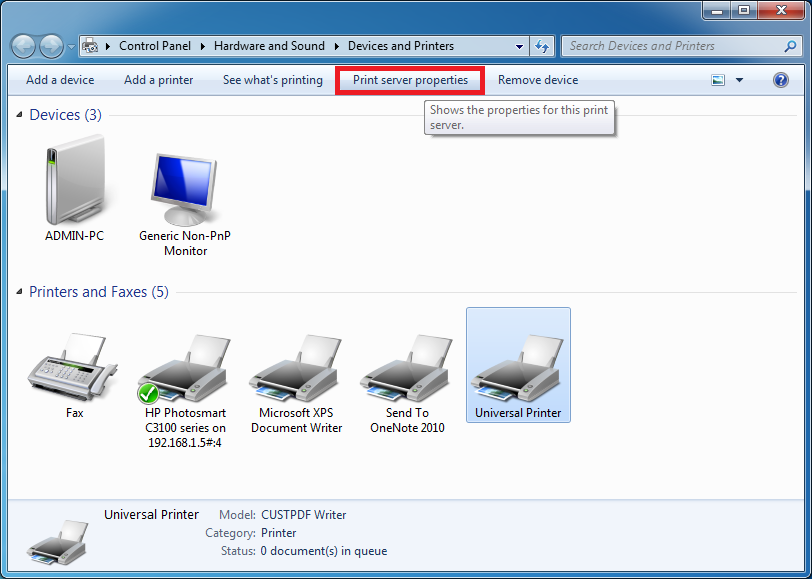
Una volta nelle Proprietà del Server di Stampa, fai clic sulla scheda Driver per aggiungere manualmente il driver del tuo client. (In questo caso, stiamo installando il driver Windows XP a 32 bit)
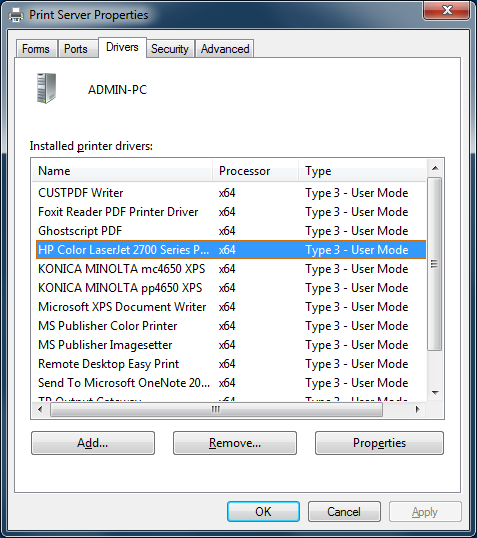
Puoi anche installare direttamente i driver della tua stampante utilizzando le informazioni e i driver dal sito web del produttore della stampante.
- Si consiglia di controllare il manuale dell'hardware per una procedura di installazione in un ambiente di server terminale.
- Se stai utilizzando stampanti USB, assicurati di aver aggiornato il protocollo RDP del tuo computer client alla versione RDP 6 o superiore per garantire la massima compatibilità con le stampanti reindirizzate.
Per i migliori risultati, si consiglia di non utilizzare stampanti USB. La compatibilità e l'affidabilità sono migliorate quando si utilizzano stampanti COM o LPT. Alcune stampanti esotiche, come le stampanti per etichette o ricevute, potrebbero non essere adatte per essere reindirizzate in una sessione TSplus; è sempre consigliabile verificare con il produttore dell'hardware la compatibilità e le procedure di installazione in un ambiente RDS o di terminal server, che in questo caso è molto simile a TSplus.