TSplus - Impostazioni di backup
Nella scheda TSplus, puoi configurare le impostazioni di TSplus.
Puoi eseguire il backup o il ripristino dei dati e delle impostazioni di TSplus facendo clic sul pulsante "Backup/Ripristina" in alto:
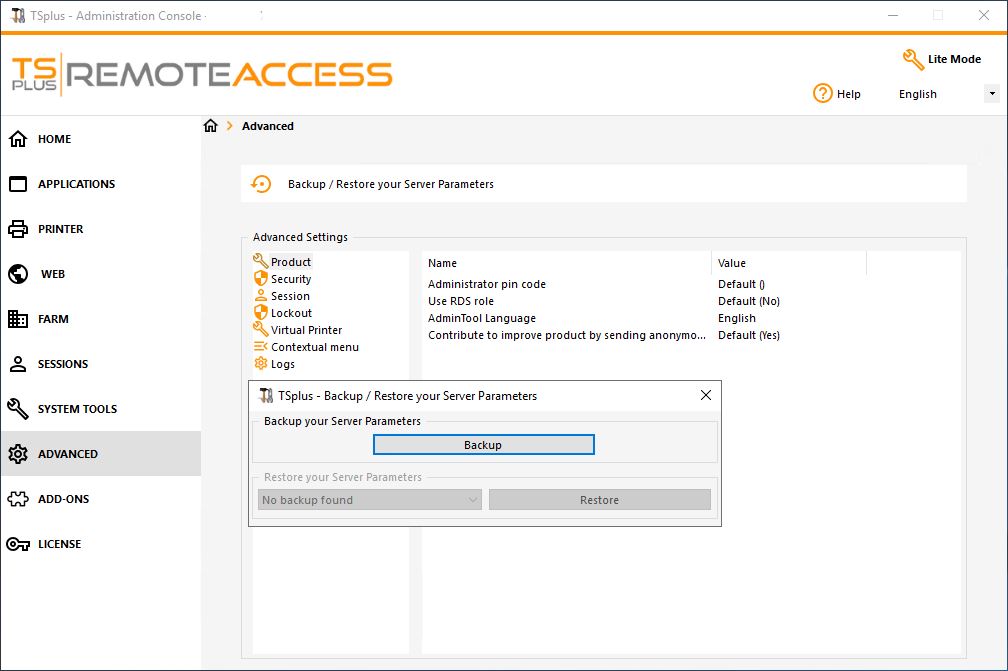
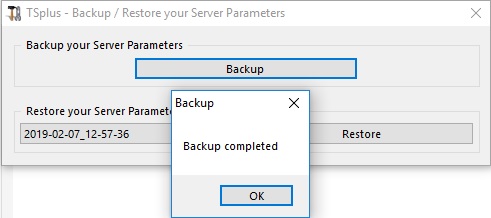
L'uso del comando è descritto di seguito:
-
Backup :
admintool.exe /backup [percorso opzionale a una directory] Per impostazione predefinita, il backup verrà creato nella directory degli archivi situata nella cartella di configurazione di sicurezza di TSplus. Tuttavia, il backup può essere salvato in una cartella specificata. Sono consentiti percorsi relativi e assoluti. -
Ripristina admintool.exe /restore [percorso di una directory di backup] La directory di backup specificata deve contenere una cartella dati e una cartella impostazioni, come creato dal comando /backup.
Si prega di seguire i passaggi seguenti per migrare TSplus dal computer A al computer B:
- Su computer A, fare clic sul pulsante Backup per creare un nuovo backup. Le impostazioni e i dati verranno salvati nella directory degli archivi, situata nella cartella C:\Backupparam.
- Copia la nuova cartella di backup creata (ad esempio chiamata backup-2021-01-29_15-01-29), inclusi tutti i contenuti, dalla directory degli archivi sul computer A alla directory degli archivi sul computer B.
- Su computer B, dalla finestra Backup / Ripristino, nella sezione "Ripristina", selezionare il nome del backup pertinente da ripristinare.
- Poi, fai clic su Ripristina solo impostazioni per ripristinare le impostazioni. In alternativa, è possibile fare clic su Ripristina per ripristinare tutti i dati e le impostazioni, il che non è consigliato per una migrazione ma utile per ripristinare TSplus sul computer A.
- Attendere al massimo 2 minuti affinché le impostazioni vengano ricaricate dalle funzionalità di TSplus.