Utilizzando la funzionalità del server proxy inverso
Questa funzionalità è disponibile nell'Enterprise Edition di TSplus.
Il sistema Reverse Proxy funge da intermediario per i server associati affinché possano essere contattati da qualsiasi client. Il vantaggio dell'utilizzo di un reverse proxy è semplice: non sarà più necessario creare tante regole di reindirizzamento delle porte quante sono le tue server TSplus. Indipendentemente dal fatto che tu stia utilizzando o meno la funzionalità di bilanciamento del carico, è necessario attivarla per connettersi utilizzando il reverse proxy. In TSplus, fornisce un punto di accesso unico a un insieme di server TSplus bilanciati.
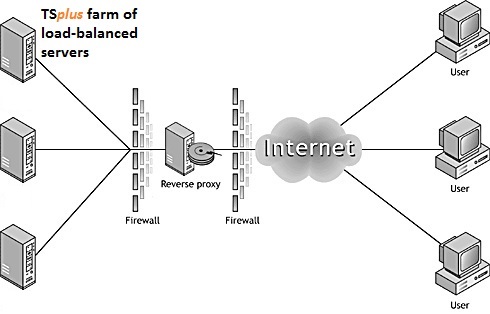 Questo punto di accesso unico sarà il tuo Server Gateway Portal. Poiché questo server sarà accessibile da remoto, dovrai impostare una regola di reindirizzamento della porta sul tuo router, inclusi i porti http o https a seconda delle tue preferenze (80 è la porta predefinita per http e 443 per https).
Questo punto di accesso unico sarà il tuo Server Gateway Portal. Poiché questo server sarà accessibile da remoto, dovrai impostare una regola di reindirizzamento della porta sul tuo router, inclusi i porti http o https a seconda delle tue preferenze (80 è la porta predefinita per http e 443 per https).
Clicca sulla scheda Farm, poi clicca sulla scheda Reverse-Proxy:
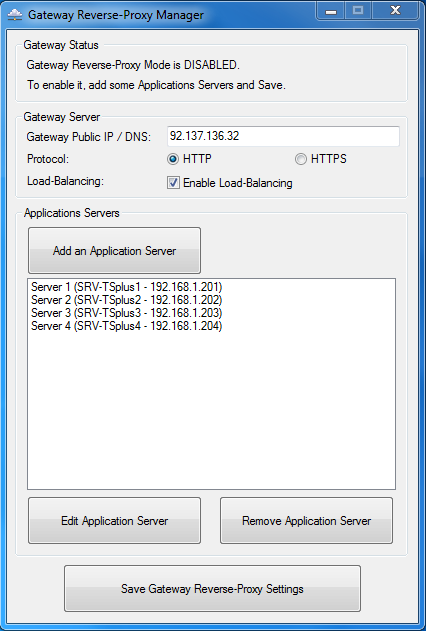 - L'indirizzo IP pubblico del gateway deve essere impostato con un indirizzo IP fisso valido.
- L'indirizzo IP pubblico del gateway deve essere impostato con un indirizzo IP fisso valido.
-
Seleziona Http o Https per il tuo metodo di connessione preferito, i server della tua farm devono essere in grado di comunicare tra loro su una delle porte 80 o 443, a seconda del metodo di connessione che utilizzi. È anche importante che il firewall di Windows non blocchi queste porte.
-
Abilita la funzione di bilanciamento del carico se desideri bilanciare il tuo farm. Se non attivi questa funzione, dovrai assegnare i server del tuo farm agli Utenti o ai Gruppi. Maggiori informazioni su questo argomento possono essere trovate qui .
-
Clicca su "Aggiungi un server applicazioni" e compila il Nome visualizzato per il tuo server, il suo nome host nel campo Nome interno e il suo indirizzo IP privato (LAN), quindi clicca su "Salva".
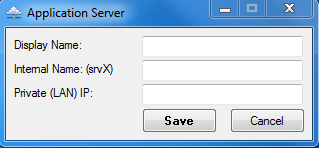 Una volta completata la tua lista di server, fai clic su "Salva impostazioni Gateway Reverse-Proxy" e riavvia i servizi Web situati nel riquadro Web dello strumento di amministrazione.
Una volta completata la tua lista di server, fai clic su "Salva impostazioni Gateway Reverse-Proxy" e riavvia i servizi Web situati nel riquadro Web dello strumento di amministrazione.
Reverse-Proxy e Client di Connessione Generati
Puoi generare un Client di Connessione che si collegherà a un Server Applicativo tramite il Server Reverse-Proxy.
Per fare ciò, assumendo che il tuo gateway abbia l'IP pubblico 1.1.1.1 e il tuo server backend abbia il nome interno "srv2", utilizza quindi l'URL speciale 1.1.1.1:443/~~srv2 nel campo dell'indirizzo del server del Generatore di Client di Connessione.
Ad esempio:
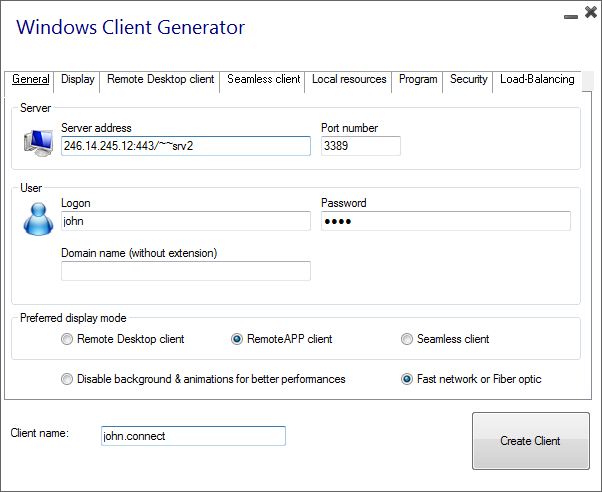 Non dimenticare di controllare anche questa casella:
Non dimenticare di controllare anche questa casella:
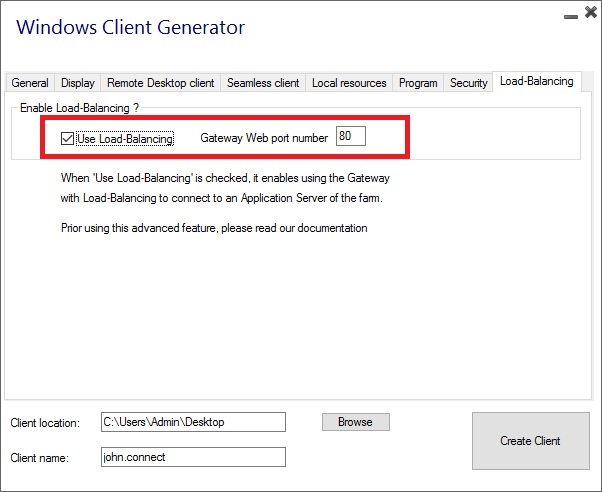
A meno che tu non voglia connetterti a un determinato server di applicazioni.