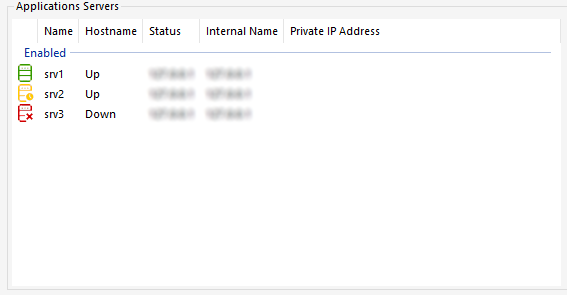Impostazione della fattoria
Panoramica
Per creare un farm, è sufficiente aggiungere server applicativi dal TSplus AdminTool.
Sarai in grado di gestire i server delle applicazioni nella sezione "Farm" dell'AdminTool.
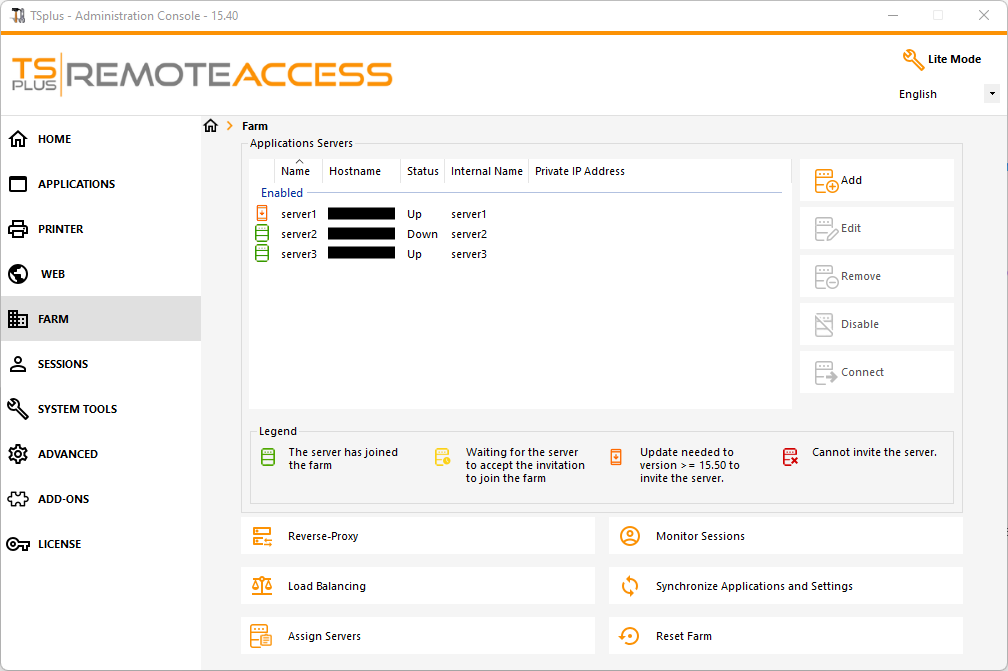
Da questa finestra, sarai in grado di eseguire diverse azioni:
- “ Aggiungi aggiungi un nuovo server applicazioni
- “ Modifica ”: modifica il server selezionato.
- “ Rimuovi rimuovere permanentemente il server selezionato dalla farm (puoi comunque aggiungerlo di nuovo in seguito con il pulsante "Aggiungi").
- “ Disabilita/Abilita : disabilitare temporaneamente o abilitare il server selezionato (gli utenti non saranno in grado di connettersi a questo server).
- “ Connetti : aprire il client RDP predefinito e connettersi automaticamente al server selezionato. Se le tue credenziali sono salvate in MSTSC, verranno utilizzate, altrimenti dovrai inserire le tue credenziali.
Puoi anche accedere a queste azioni dal menu contestuale visualizzato con un clic destro su un server.
Nella parte inferiore del pannello troverai un accesso rapido alle principali funzionalità della farm disponibili una volta aggiunti i server delle applicazioni:
- “Bilanciamento del carico”: consente di reindirizzare gli utenti che si connettono dal server gateway al server meno carico della farm
- “Reverse Proxy”: consente di esporre solo il server gateway e rende i server delle applicazioni accessibili utilizzando URL come https://gateway-server-domain-or-ip-address/~~nome-interno-del-server-applicazione
- “Assegna server”: consente di limitare gli utenti e i gruppi ai server applicativi disponibili quando si connettono dal server gateway, permettendo loro di scegliere il server a cui vogliono connettersi se sono assegnati più server.
- “Monitora Sessioni” * consente di monitorare la sessione corrente e di eseguire rapidamente azioni come disconnettere, disconnettersi, inviare un messaggio, visualizzare la sessione o controllare la sessione.
- Sincronizza applicazioni e impostazioni * consente di inviare tutte le impostazioni avanzate e le applicazioni pubblicate ai server di applicazione selezionati
- “Reset Farm”: consente di ripristinare la farm, rimuovendo tutti i server e ripristinando tutte le configurazioni delle funzionalità della farm, ad esempio le configurazioni del “Reverse Proxy”, del “Load Balancing” e dell'“Assign Servers”.
* Queste funzionalità sono accessibili solo per i server applicativi che si sono completamente uniti al farm per motivi di sicurezza, il che significa che dovrai prima accettare l'invito inviato dal tuo Controller del farm, dal lato del server applicativo.
Aggiungi un Server Applicazioni al Farm
Per aggiungere un server applicazioni, fare clic sul pulsante "Aggiungi". Verrà visualizzata la seguente finestra:
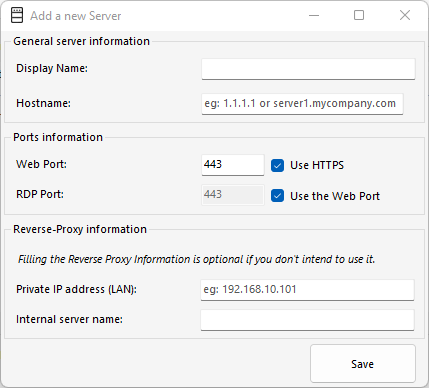
Dovrai specificare il suo Nome di Visualizzazione e Nome Host (puoi digitare un IP o un nome di dominio, senza un numero di porta).
Compilare i campi delle informazioni del Reverse Proxy è facoltativo solo se non si sta attualmente utilizzando la funzionalità Reverse Proxy.
Il nome interno verrà automaticamente compilato con un nome visualizzabile disponibile se vuoto per facilitare la configurazione complessiva del server.
IMPORTANTE: l'opzione del porto RDP "Usa il porto web" specifica che desideri sfruttare la funzionalità di inoltro del porto RDP (abilitata per impostazione predefinita) offerta dal server web dell'applicazione.
Di conseguenza, se desideri utilizzare l'opzione "Usa la porta web", assicurati che sul server dell'applicazione aggiunto, l'opzione "Disabilita l'inoltro RDP" in AdminTool > Avanzate > Sicurezza sia impostata su "No".
Inserisci i dettagli del Server Applicativo, quindi fai clic sul pulsante "Salva". Un invito a unirti al Farm verrà inviato al Server Applicativo aggiunto.
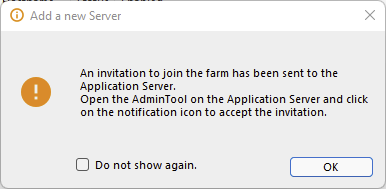
Accettare questo invito dal lato del server dell'applicazione è necessario se si desidera poter utilizzare "Monitorare le sessioni" e "Sincronizzare applicazioni e impostazioni" per motivi di sicurezza.
Tuttavia, non è necessario se hai solo bisogno di utilizzare le funzionalità "Reverse Proxy", "Loadbalancing" e "Assegna Server".
Per accettare l'invito, apri una sessione da Amministratore sul Server Applicativo hai aggiunto alla Farm. Clicca sul pulsante di avviso nell'angolo in alto a destra di TSplus AdminTool, poi clicca su "Sì":
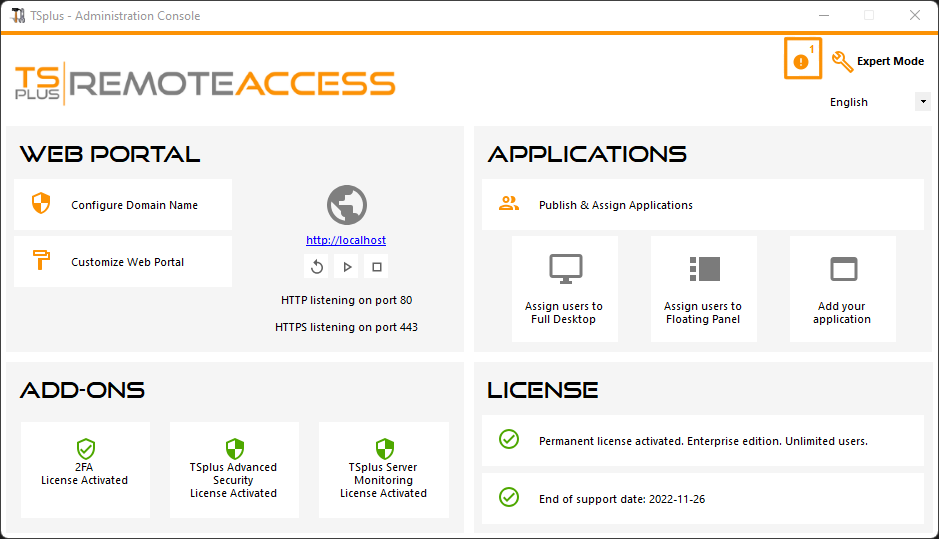
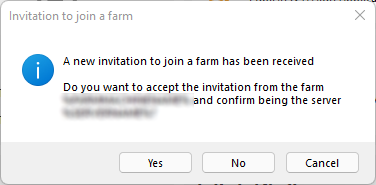
Dalla parte del Controller della Farm, puoi vedere l'elenco dei Server Applicazioni nella Farm. Possono avere tre stati rappresentati da icone colorate:
-

Unito Il Server Applicativo ha completamente aderito al Farm accettando l'invito.
-

In attesa Il server applicativo ha parzialmente aderito al farm, in attesa che il server applicativo accetti l'invito.
-

Aggiornamento necessario Il server dell'applicazione ha parzialmente aderito al farm, ma l'invito non può essere inviato perché il server sta utilizzando una versione di TSplus Remote Access < 15.50.
-

Inaccessibile Il server dell'applicazione ha parzialmente aderito al farm, ma l'invito non può essere inviato perché il server non è raggiungibile.