Come montare un'unità logica all'interno di una sessione TSplus
Questo tutorial tratterà i seguenti aspetti:
-
Come distribuire uno script di accesso e avere più scenari di script di accesso.
-
Montare una cartella specifica all'interno di una sessione dal lato client o server.
Se desideri pubblicare una cartella su un'unità virtuale logica per i tuoi utenti, segui semplicemente questa procedura:
Prima di creare lo script, apri Esplora file e fai clic su "Opzioni cartella e ricerca".
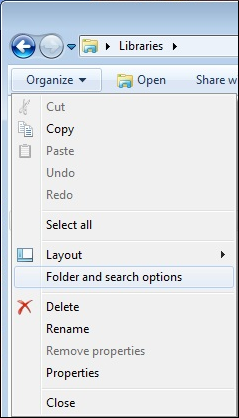
Poi, fai clic sulla scheda visualizzazione e deseleziona la casella "Nascondi estensioni per i tipi noti":
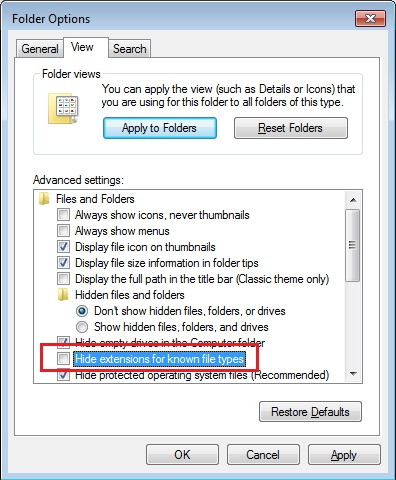
Crea un documento di testo e modifica l'estensione chiamandolo “logon.bat”:
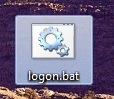
All'interno del file, inserisci ad esempio questo comando per pubblicare la cartella Folder.exe:
“subst Y: \tsclient\C\Users%USERNAME%\Documents”
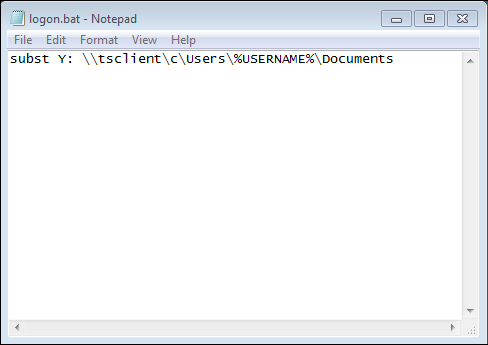
Poi, nel menu di avvio, digita gpedit.msc nella barra di ricerca. Useremo la politica locale in modo che ogni utente che si connette a questo server avvii lo script.
Vai nel menu di configurazione dell'utente, poi nelle impostazioni di Windows e infine in Script (Accesso/Uscita). Fai doppio clic sullo script di accesso, poi clicca su "Aggiungi", poi su "Sfoglia".
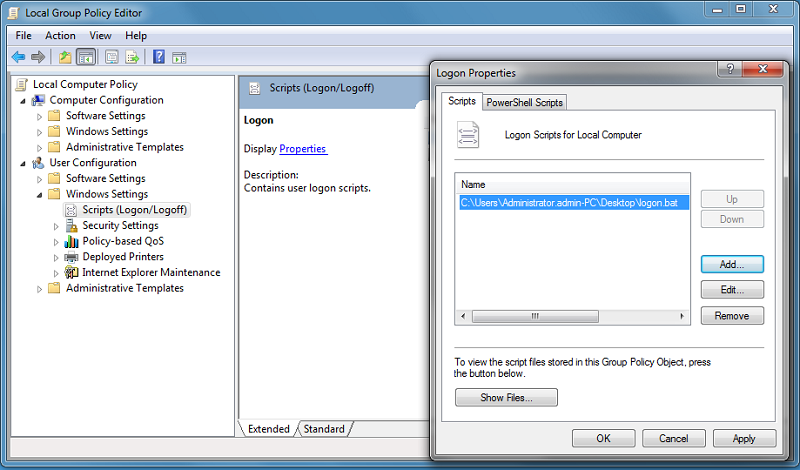
Poi, fai clic sul pulsante "Mostra file" nella finestra Proprietà di accesso e copia il tuo script logon.bat nel percorso fornito dall'Editor delle politiche, ovvero: "C:\Windows\System32\GroupPolicy\User\Scripts\Logon"
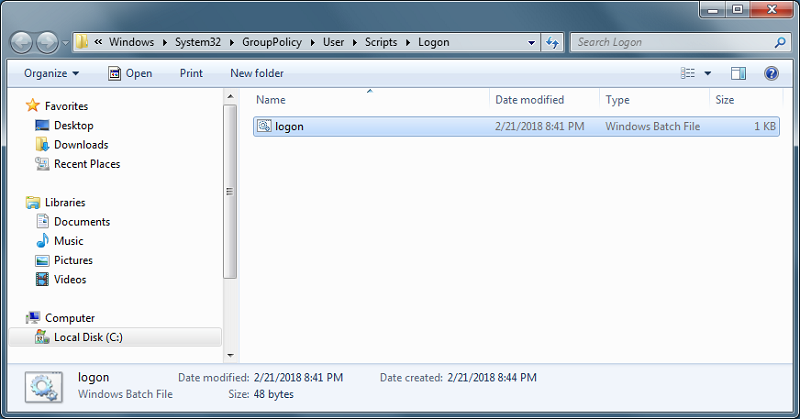
- Puoi copiare questo file logon.bat in C:\ProgramData se desideri che questo script venga eseguito per tutti i tuoi utenti.
- Se hai bisogno di uno script di accesso specifico per ogni utente, copia lo script in C:\Users\Username\AppData\Roaming
Ora, come facciamo a far apparire questa unità Y nella sessione utente? Ci sono molti modi per raggiungere questo obiettivo. Puoi creare una nuova applicazione all'interno dello strumento di amministrazione e assegnarla ai tuoi utenti; in questo modo, il collegamento apparirà nella sessione.
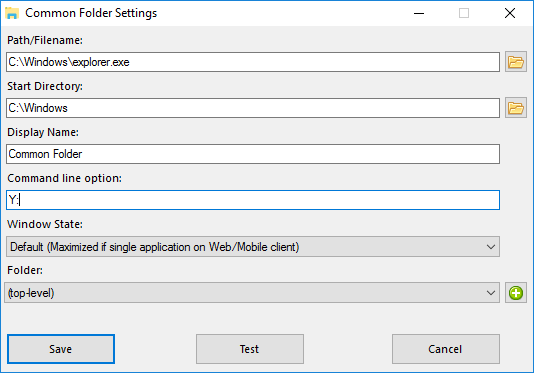
 Se ti connetti a una sessione con mstsc.exe, non dimenticare di andare al menu delle opzioni e, nella scheda Risorse locali, sotto Dispositivi e risorse locali, fai clic su "Altro", quindi seleziona la casella "Unità".
Se ti connetti a una sessione con mstsc.exe, non dimenticare di andare al menu delle opzioni e, nella scheda Risorse locali, sotto Dispositivi e risorse locali, fai clic su "Altro", quindi seleziona la casella "Unità".
Se desideri assegnare questo script solo agli utenti non amministratori, segui questo. tutorial Se desideri proteggere l'accesso a una cartella, consulta la nostra documentazione per pubblicare un cartella protetta .