Impostazione della fattoria
Promuovere un server al ruolo di controller della farm
Apri una sessione da Amministratore sul server che diventerà il Farm Controller (di solito questo è il server "Gateway").
Apri Terminal Service Plus AdminTool, fai clic sulla scheda “Gateway”, quindi su “Farm Manager” come mostrato di seguito:
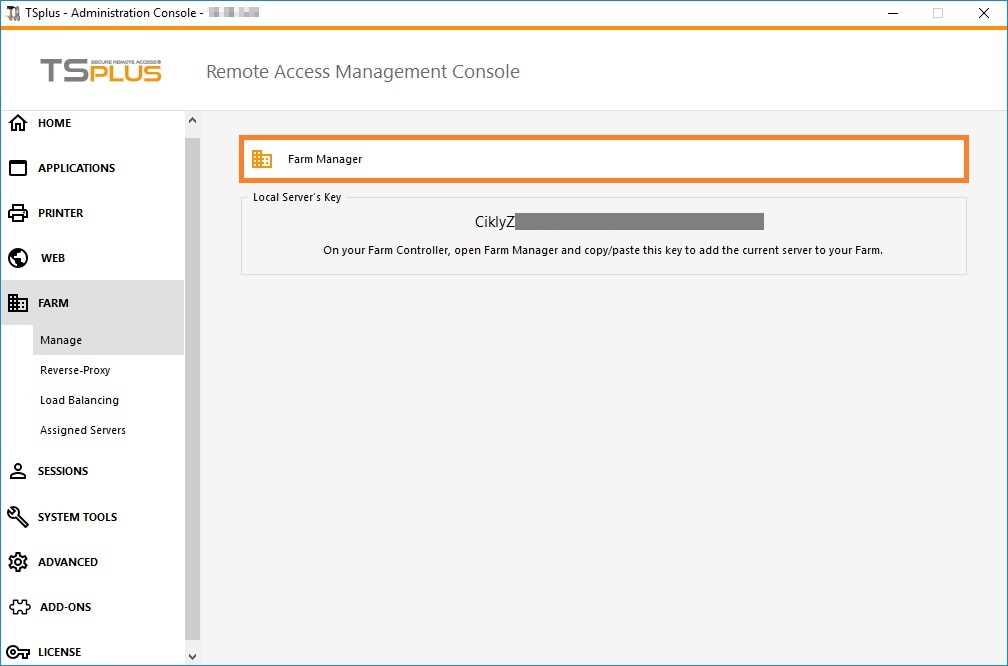
Verrà visualizzata la seguente finestra di dialogo:
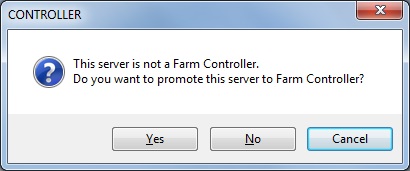
Clicca su "Sì" per promuovere il Server attuale: diventerà il Controller della tua Farm.
Successivamente, il Gestore Agricolo la finestra principale verrà visualizzata: questo è il Farm Manager, l'interfaccia utente centralizzata per l'amministrazione della fattoria.
Aggiungere un server applicazioni al farm
Una volta che c'è un Farm Controller, puoi aggiungere Server Applicazioni alla Farm.
Per fare ciò, apri una sessione come Amministratore sul Server Applicativo vuoi aggiungere alla Fattoria.
Questo è la "Chiave" del server. Questa Chiave è la "password" del tuo server per tutte le funzionalità relative a Terminal Service Plus. Tratta questa Chiave come una password: non comunicarla a nessuno, non esporla pubblicamente.
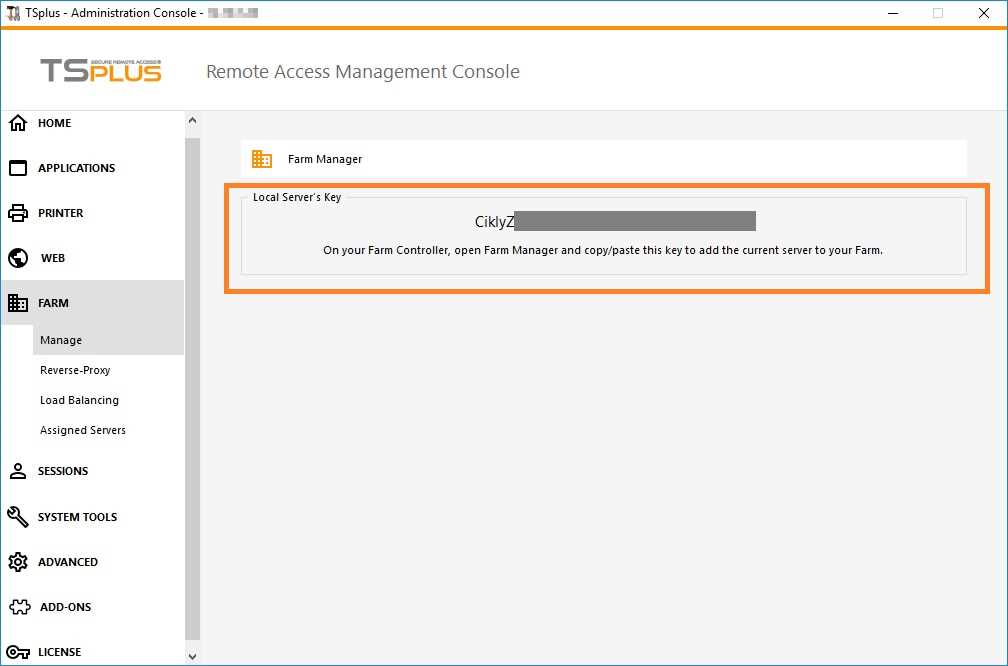
Ora apri una sessione da Amministratore sul Controller della Fattoria e apri il Farm Manager su di esso:
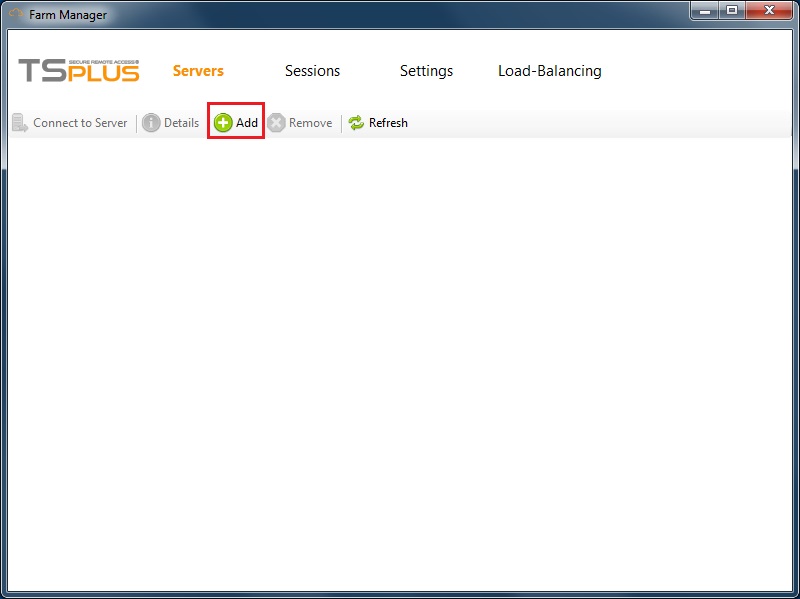
Nella scheda "Server" predefinita, fare clic sul pulsante "Aggiungi". Verrà visualizzata la finestra seguente:
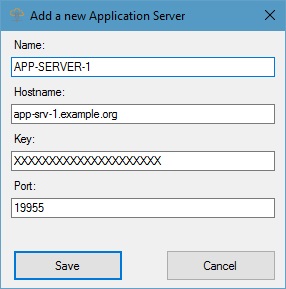
Inserisci i dettagli del Server Applicazioni, così come la Chiave che hai recuperato poco prima, quindi fai clic sul pulsante "Salva" per aggiungere il Server Applicazioni al Farm.