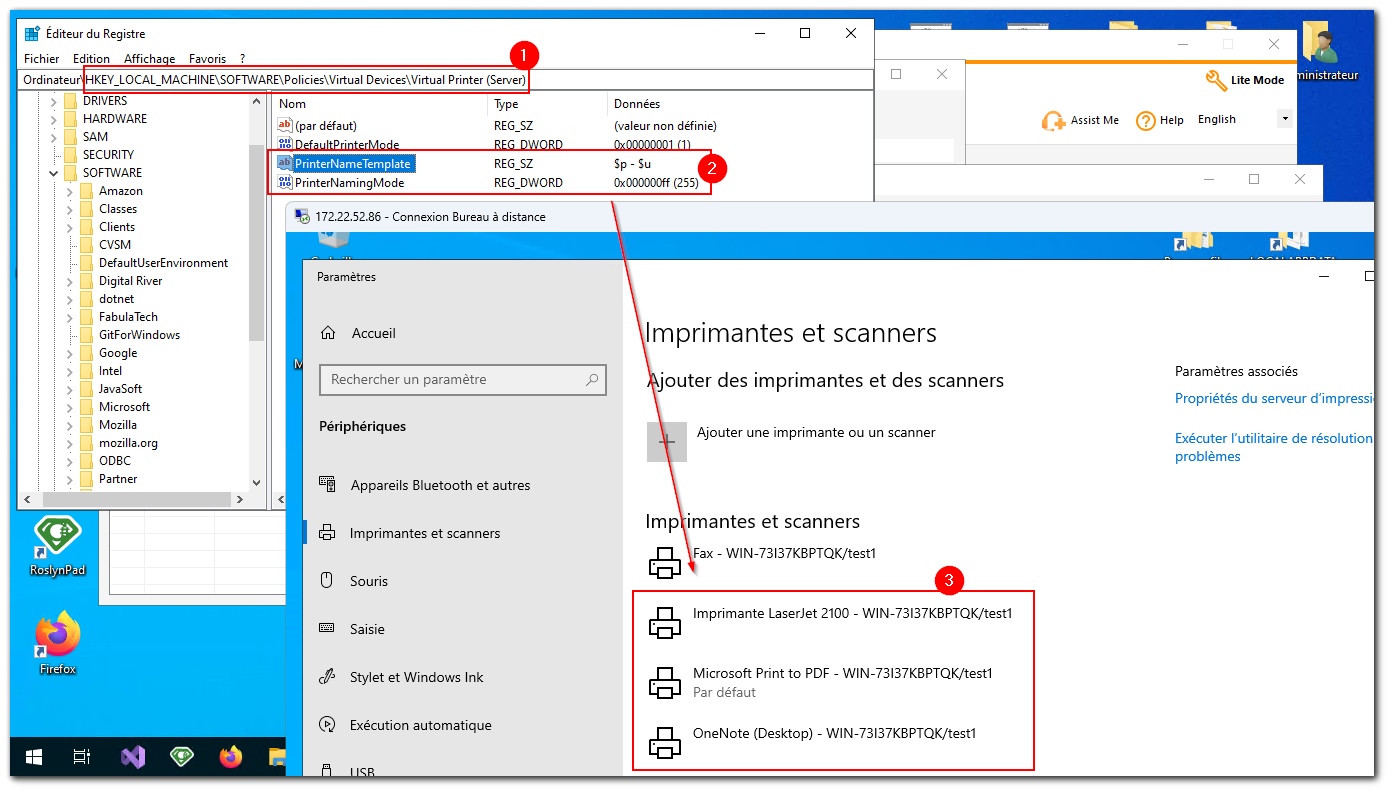TSplus Virtual Printer v2
A new version of Virtual Printer is now available!
This version includes an important update to the Virtual Printer component (v1.x -> v2.x).
Why: the Virtual Printer v2 is the latest Fabulatech’s flagship, bringing many improvements and fixing issues reported by customers.
Attention: Virtual Printer v1.x and v2.x are not compatibles, you need the same major version on both client and server sides to work properly.
Don’t panic: the UpdateRelease only brings the new Virtual Printer Setup programs (client and server).
They are located in “C:\Program Files (x86)\TSplus\UserDesktop\files\addons”.
It’s up to you to manually trigger the actual virtual printer update from AdminTools.
Links : TSplus Setup Full TSplus UpdateRelease Rebrand UpdateRelease
How to Update ?
After installed the UpdateRelease, AdminTools will detect there is a new virtual printer version available.
Until you click on the “notice update” button, your currently installed virtual printer version remains unchanged, and everything will continue to work as before.
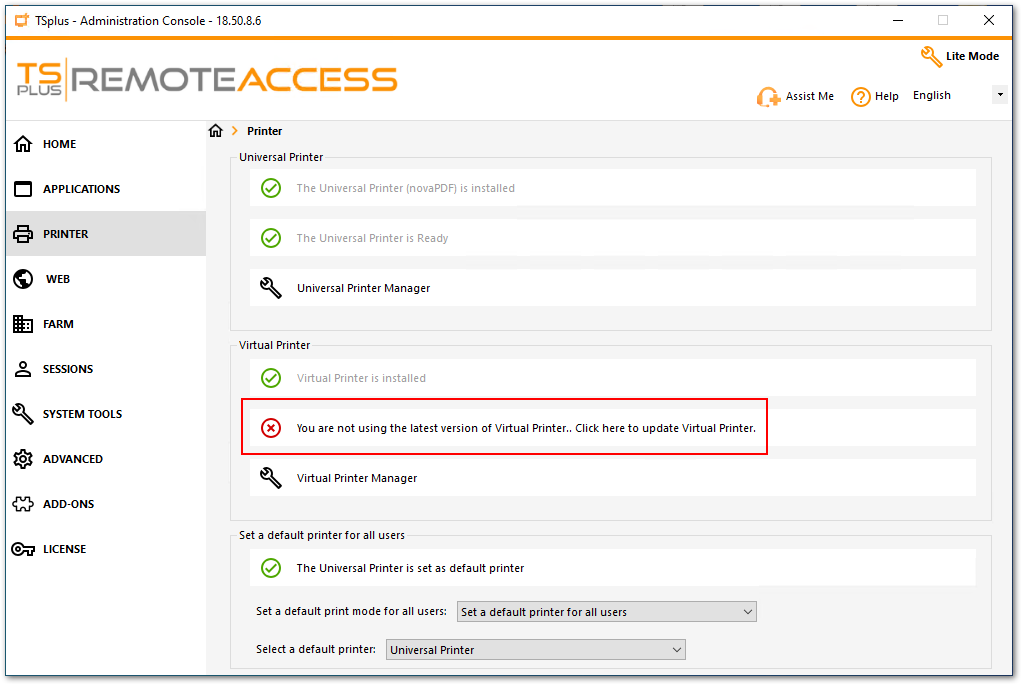
OK, but we are here to install the new VP version, so let’s click on the “notice update” button.
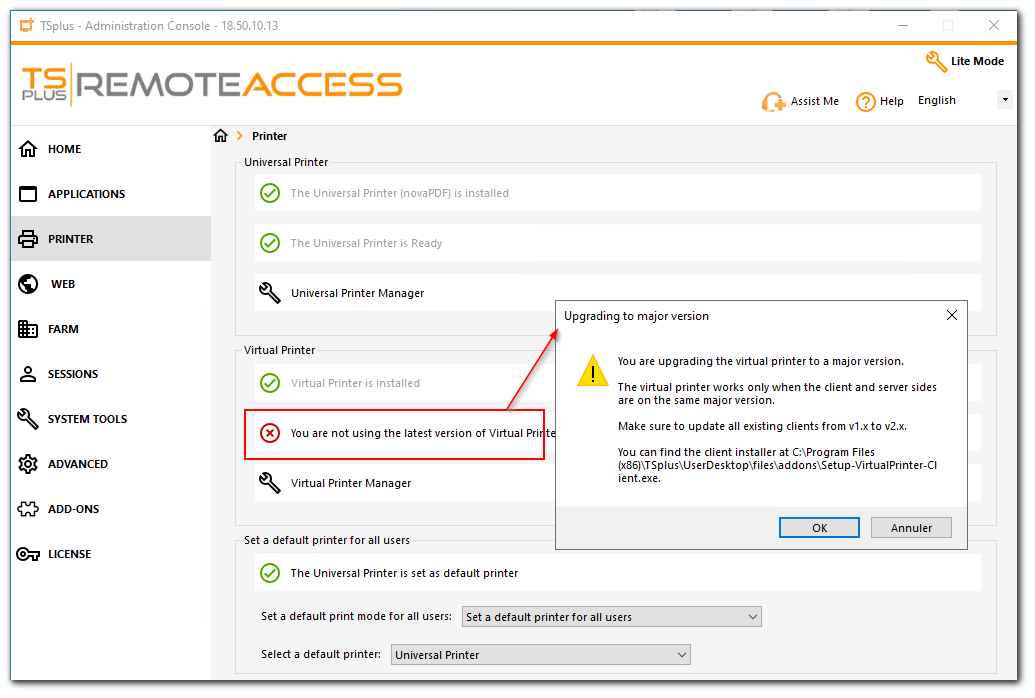
A confirmation dialog asks if you really want to update the virtual printer the next major version. Click “OK”
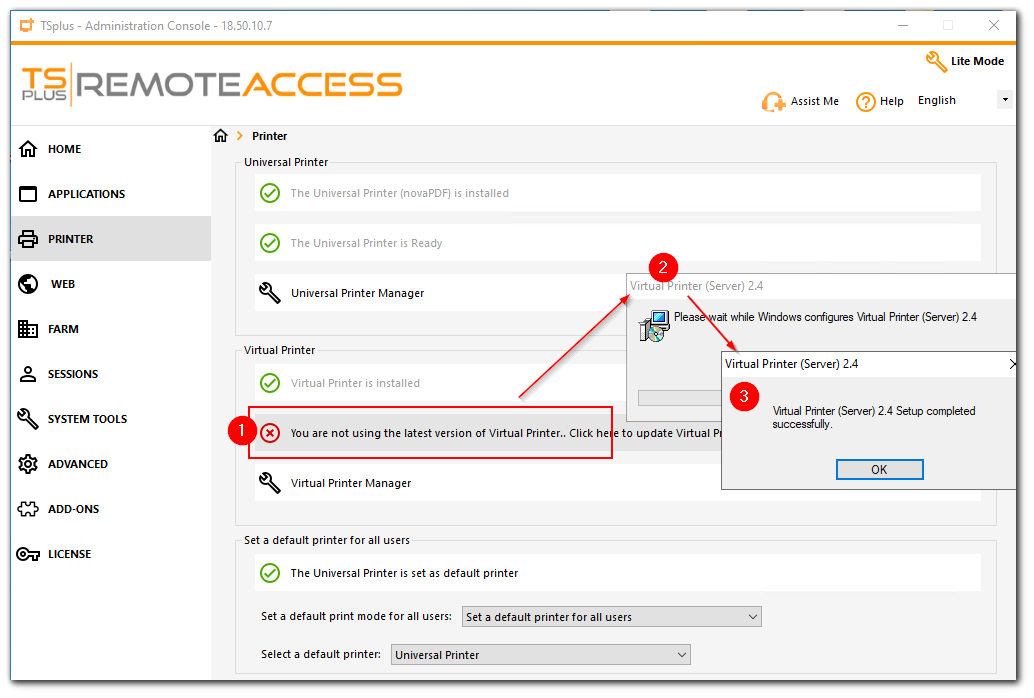
Once installed, the AdminTools detects you’re up to date.
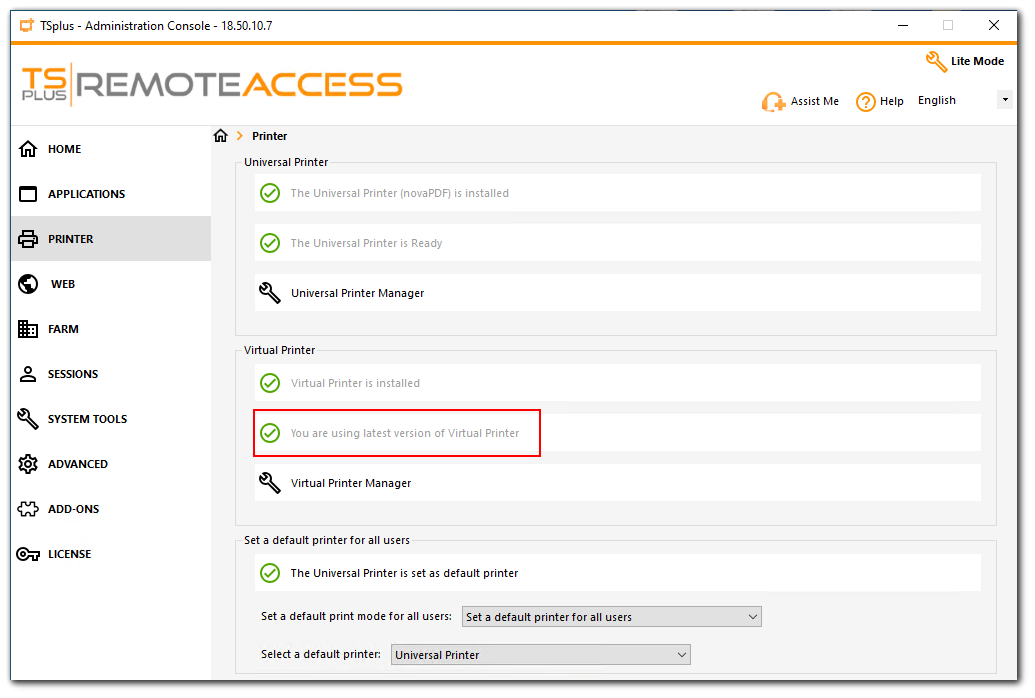
Attention: at this step, only clients running the same major version (v2.x) can print through the virtual printer on this server. Make sure to coordinate the update of both server and clients. The client installer is located in “C:\Program Files (x86)\TSplus\UserDesktop\files\addons\Setup-VirtualPrinter-Client.exe”
Breaking Change !
There is no longer a single “Virtual Printer” device in the printer list. Instead, each local printer is now mapped to a corresponding virtual printer in the RDP session.
In screenshot below, user “test2” is connected to RDP session #4. When opening the printers panel,
he can see and use its local printers. Each printer name follow this format : “$printerName (Virtual Devices) - session $sessionId”.
The fact that the user now sees each of their local printers individually is a major UX improvement, and that’s why Fabulatech is pushing to this new version.
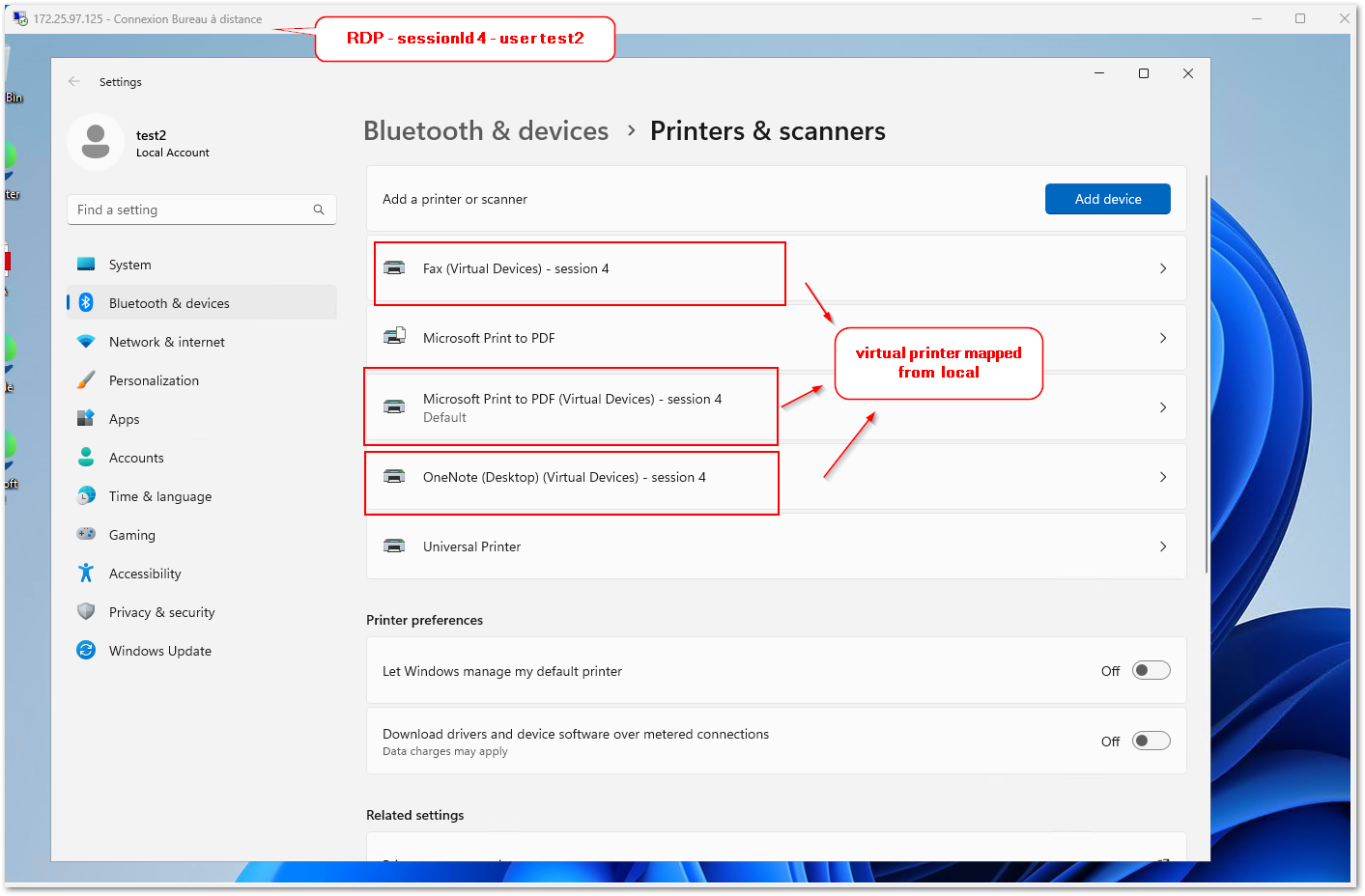
Because of this, we’ve adjusted some parts in the AdminTools UI, such as the Virtual Printer Manager : some buttons have been removed.
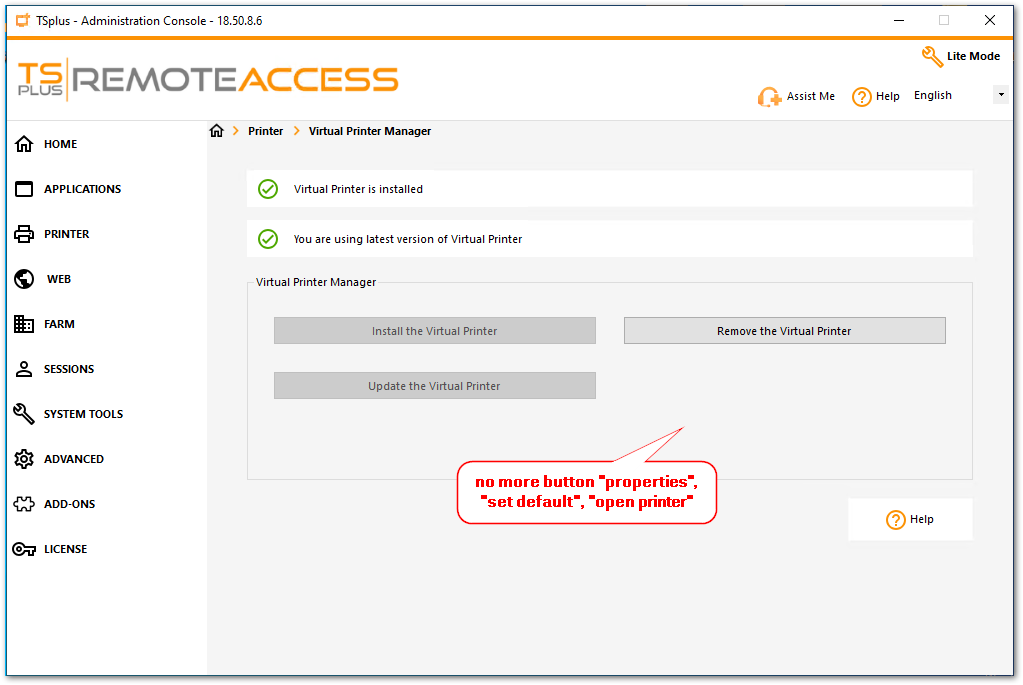
How to Configure ?
The configuration still remains the same in the AdminTools and should work as before.
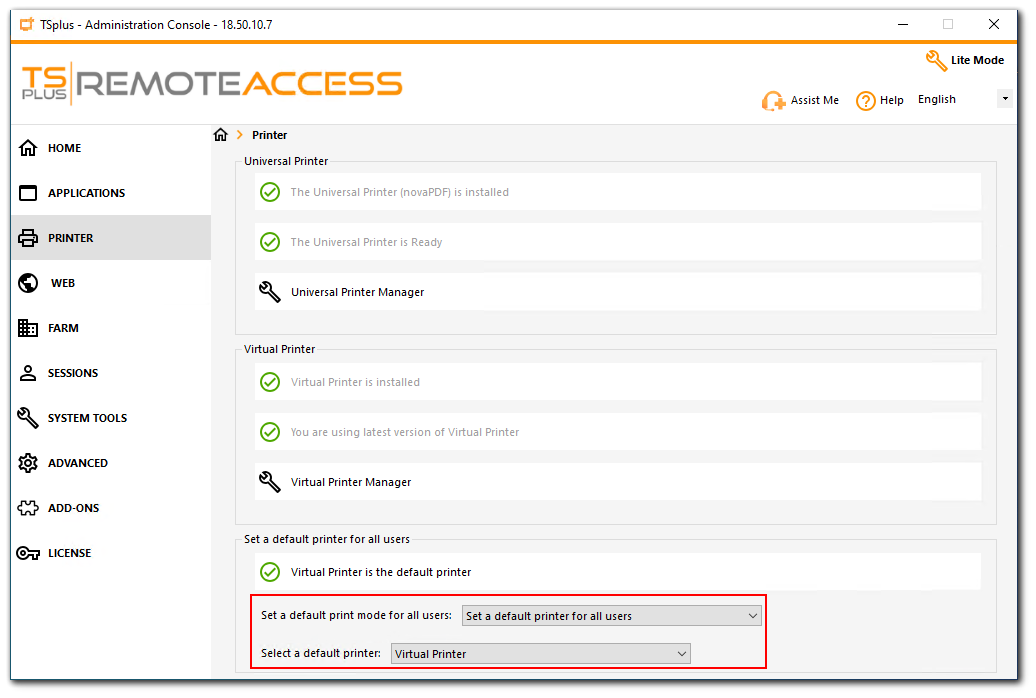
If you use the Virtual Printer Tools, nothing change and it works as before.
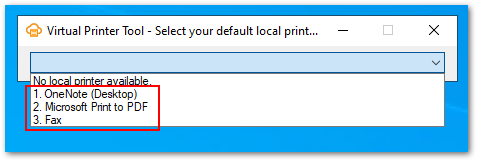
If you use the selector in toolbar, nothing change and it works as before.
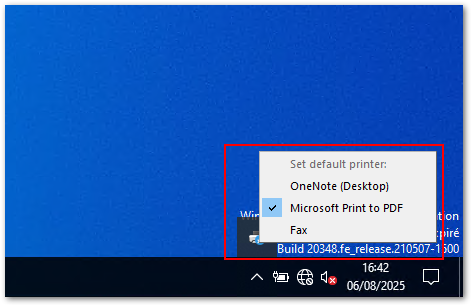
How to customize the name of the Virtual Printer mapped devices ?
On the server, execute the attached “customize-virtual-printer-name.reg”. Download
It will add 2 keys in your registry
HKEY_LOCAL_MACHINE\SOFTWARE\Policies\Virtual Devices\Virtual Printer (Server)
The PrinterNameTemplate is the template string, and there are 3 variables available :
- $p - printer name
- $u - full username (domain/user, or compname/user)
- $s - session number
Given some Fabuletch constraints : Specifying $p and $u, or $p and $s is mandatory.
It’s needed since the printer names should be uniques on the server for different users.
Example : PrinterNameTemplate = “$p $u”, you can see the result in the RDP session screenshot below