Backup and Restore
Since version 14 in the Advanced tab, you can configure TSplus settings.
You can Backup or Restore TSplus data and settings by clicking on the button “Backup/Restore” on the top:
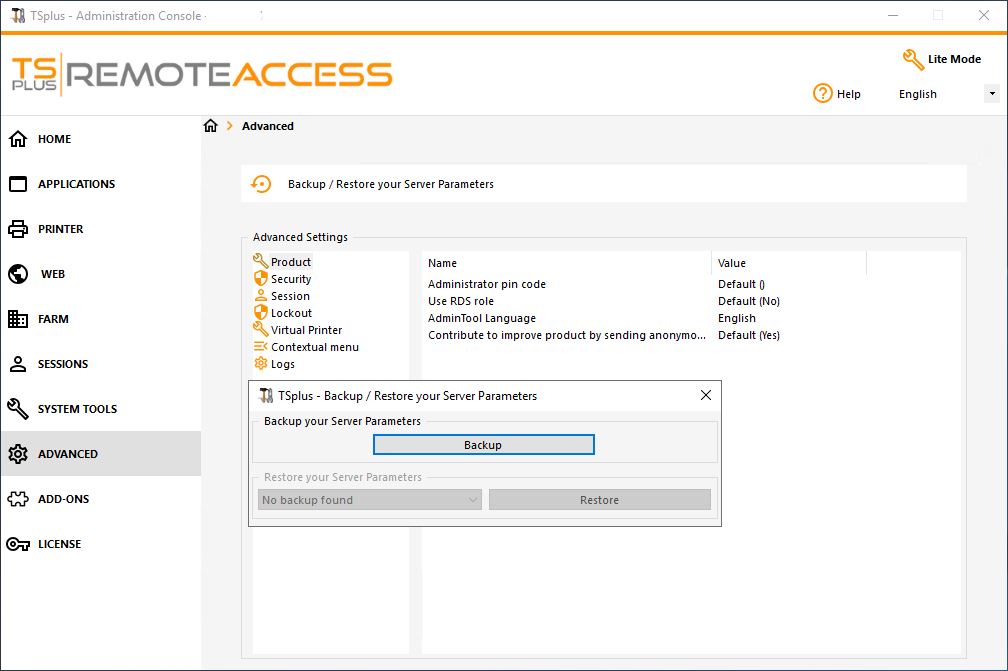
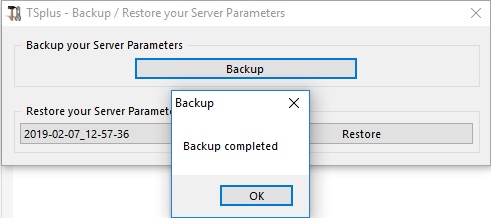
The command usage is described below:
- Backup:
admintool.exe /backup [optional path to a directory]
By default, the backup will be created in the archives directory located in TSplus TSplus Security setup folder. However, the backup may be saved in a specified folder. Relative and absolute paths are allowed.
- Restore:
admintool.exe /restore [path to a backup directory]
The specified backup directory must contain a data and a settings folder, as created by the /backup command.
(if you like using command lines and are wondering what other command lines are available, please go to this specific documentation)
Please follow the steps below to migrate TSplus from computer A to computer B:
-
On computer A, please click on the Backup button to create a new backup. Settings and data will be saved in the archives directory, located on the C:\Backupparam folder.
-
Copy the newly created backup folder (e.g. named backup-2021-01-29_15-01-29), including all content, from the archives directory on computer A to the archives directory on computer B.
-
On computer B, from the Backup / Restore window, in the “Restore” section, select the relevant backup name to be restored.
-
Then, click on Restore Settings Only to restore the settings. Alternatively, it is possible to click on Restore to restore all data and settings, which is not recommended for a migration but useful to restore TSplus on computer A.
-
Please wait at most 2 minutes for the settings to be reloaded by TSplus features.